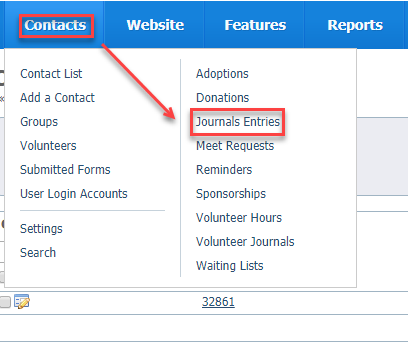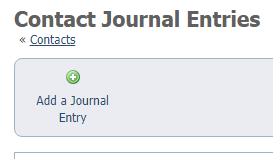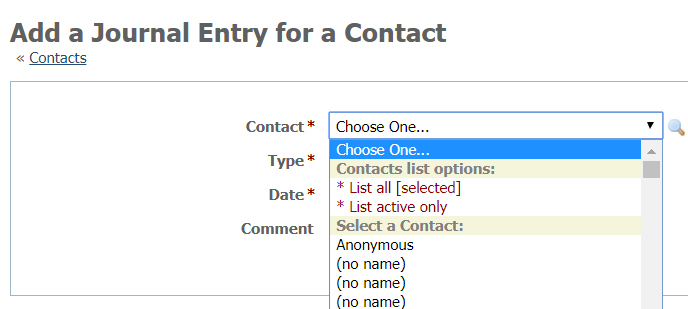Page History
...
- Go to Contacts > Journal Entries.
- Click Add a Journal Entry.
- Fill out the form:
- Use the drop-down list to select a contact. Note that all of your contacts are in the list.
Add the type of interaction. These types are not pre-set, so you must create your own list of interactions. If you want to later find out, for instance, how many informational calls you had with your contact, you can pull a report. Therefore, we highly recommend you word the type of interaction the same way each time, for instance: informational call, adoption checkup, complaint, and keep a list accessible for all volunteers who have contact with the public.
Note title NOTE: To be able to sort a report of similar interactions, phrase the type of interaction and capitalize it the same way consistently.
You can upload a document to your website for your volunteers, with the various types so that they can copy and paste.
Add the date of the interaction. As with all data tables, the first icon brings up a calendar for you to select the date. The second icon fills in today's date.
- Add any type of comment , for instance, what the telephone call was about, how the animal was doing in its new home , or any concerns.
- Use the drop-down list to select a contact. Note that all of your contacts are in the list.
- Save the journal entry. As with all data table entries, you can select Save Journal Entry to save this entry and close, or you can click Add Another to save this entry and open a new entry.
...