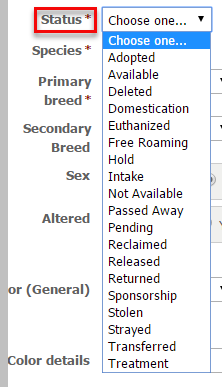Page History
Adding user roles for your volunteers
See See the permissions section and the chapter in the Getting Started with RescueGroups.org guide about roles and permissions for chapter About Roles, Security, and Permissions for more information about the roles for your volunteers. There are three primary roles associated with adding an animal:
...
| Panel |
|---|
|
| Tip |
|---|
To help you add animals faster, you may want to create one or more Animal Templates. Using the templates will fill in some of the fields for you automatically. See the Animal Templates How to use templates section later in this Guide. |
...
| Panel | ||
|---|---|---|
| ||
The Add an Animal fields include sections to help you enter all the animal's data. You may enter the information you have, save, and return to edit later. Basic InformationIn this section, you enter information such as the name, breed, sex, color, birthdate, and whether or not the pet has a special need. Certain of these fields are required. In order to save and return to the animal's description later, you must complete all the required fields. When you are doing an intake of an animal, you must enter a name. To help you choose a name, should you not have one yet, we've provided two options:
In the Status field, select the animal's status in terms of adoptable or not. By using the Status field, you enter data which you can later use to pull a report by status, for instance, all the animals which were trapped and released back to their feral colonies, or all the adopted animals. On intake, if the animal is immediately adoptable, select Available. In the Basic Information section, you also enter the animal's description. This field contains the basic editing functions you find elsewhere in your account. See the chapter, Using the editor in this guide. You can use boldface, italic, or underlined text to help you highlight specific information. You can change the font, size of the text, or color, and you can use a highlight color to draw attention to particular information. You can use bullet points or a numbered list, left, right, or center justify, and heading sizes to change the look of your descriptions. For instance, notice the changes to this description: font, type size, highlighting. In the Personality and Behavior section, you can highlight aspects of the pet's personality type. You can select as few or many as you want. The Compatibility section let's you select who your adoptable pet relates to best. The Administrative section is for your organization to enter information such as the date the animal was received, or the date the animal was made available for adoption, as well as the Foster's name, the location where the pet is staying, and the microchip number. The Sponsorship Options section lists information for soliciting sponoships sponsorships for medical or maintenance purposes. The Adoption Options section allows you to enter the information from a completed adoption, such as the fee and the new owner. The Euthanasia Information is self-explanatory , and helps your organization track animals that had to be euthanized for medical reasons. Additional Notes and Comments allows your organization to keep private notes about the animal, list the origin, such as "Owner Relinquished," and any special needs the animal has. You can also list sponsors who have contributed to this animal's care. Custom Animal Groups Membership lets you place the animal into any special groups your organization may have created, such as "FM2978 Petco" or "Website only." Media is where you upload photos or videos of this animal. Export Accounts Selection allows you to export or share the animal. Sharing has to do with sharing to with your partners, so if you have partners with whom you share animal information, this is where you decide which animals can be shared. |
Saving
| Panel | ||||||||
|---|---|---|---|---|---|---|---|---|
When you have entered all of the information for the new animal you have a few options when saving:
|