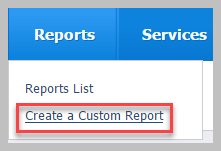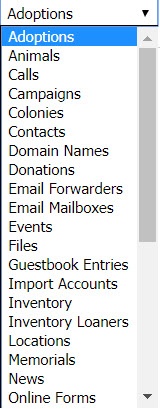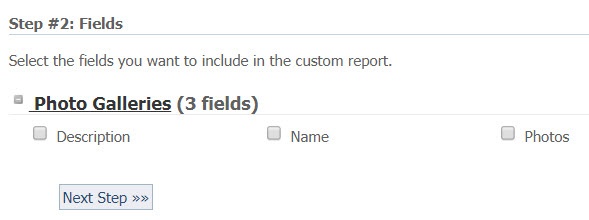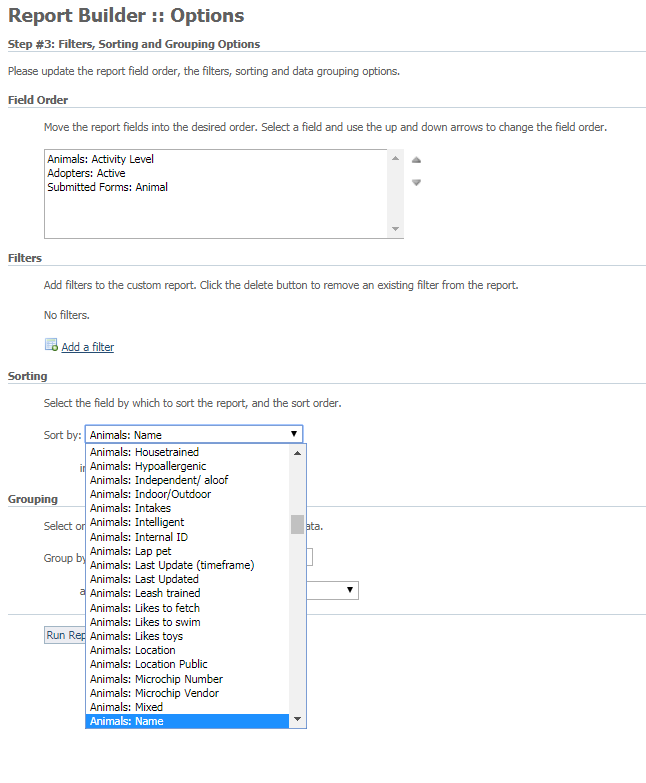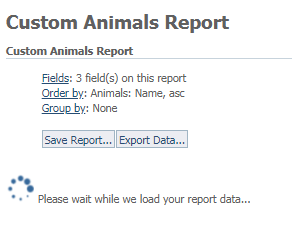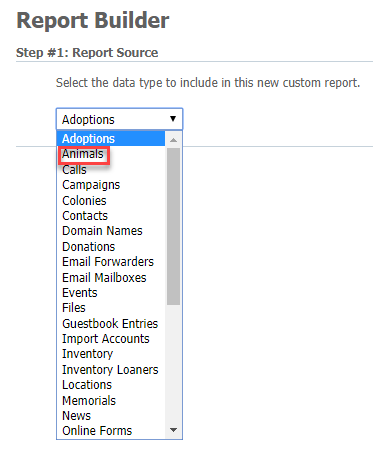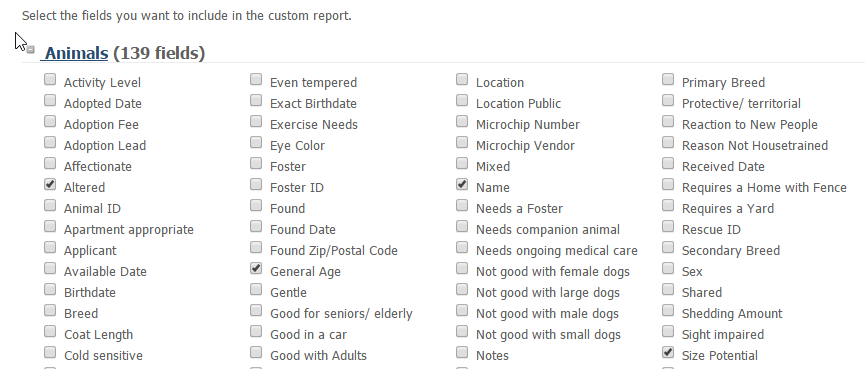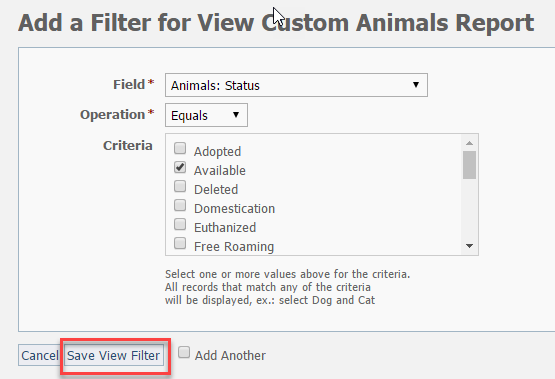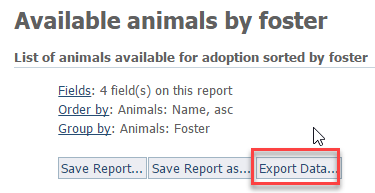Page History
Designing your custom report
To create a custom report, follow these steps:
- Access the Report Builder tool from Reports > Create a Custom Report.
- Select the data on which to base the report from the drop-down list that displays. Use the scroll bar at the right side to review all the possible selections.
- Click Next Step.
- Select the fields to include by checking each one. Each selection from step 2 above contains a comprehensive list of available fields for that selection. Animals, for instance, has over a hundred. Here is the list of fields for the Photo Galleries selection, by contrast.
- Click Next Step.
- Select from the Options page the order of the fields you've chosen, any filters you want to include, how you want the fields sorted, and whether you want to group any of the fields. Please note that some of the options have drop-down menus.
Your report is complete, so click the Run Report button. It may take a minute or more to run the report depending on how much information is included.
Creating a custom report about your animals
We've created the steps for you to follow in order to create a custom Animal report about your animalsFollow the steps below to create a custom Animal report. This particular report will include all animals with a status of Available, will show basic animal fields, and will be grouped by foster.
| Panel |
|---|
|
Saving a custom report
From the Report page page, click Save Report to save the report criteria and run the same report again later. When saving the report, select Share this report to make the report available to other volunteers in your organization.
| Info |
|---|
The owner of the report (the person who created/saved the report) or a user with Site Admin permission can unshare a report by clicking the unshare link next to the report. |
...
| Panel |
|---|
|
You now have a clone/copy of the original report.
...
From the Report page, you can click Export Data to save the report results to a CSV, XML or XLS file on your computer. You can then open the data file with a text editor, and XML viewer, or Excel.
questionslist-macro