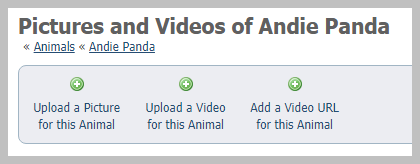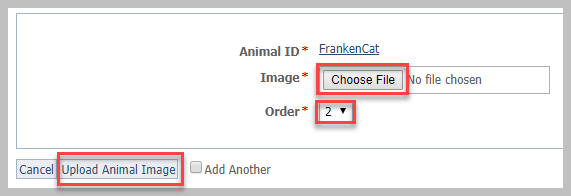Page History
Adding photos and video is easy! We made some videos for you !regarding this topic. Click on the topics below to open the corresponding YouTube video
- How to add an animal including images and videos
| Widget Connector | ||
|---|---|---|
|
- Adding, reordering, cropping, and deleting images
...
| Widget Connector | ||
|---|---|---|
|
...
(focuses on how to add videos to already-existing animals in your account
...
)
- Managing existing animal videos
| Widget Connector | ||
|---|---|---|
|
Adding photos
| Note | ||
|---|---|---|
| ||
Because the Animal Picture User role gives permissions for the pictures on the organization's website only, the actions listed in the permissions section here do not apply. |
| Info | ||
|---|---|---|
| ||
Please note, we support only the following image formats for upload: GIF, JPG, PNG. |
- From the animal's media menu, click the the Upload a Picture for this Animal.
- Click the Choose File button to navigate to the file on your computer or device.
- Select the place in the order where you want this picture or video to be listed, for instance, first.
Click either the Upload Animal Image button or check the Add Another and then click the Upload button. By checking the Add Another box, the image or video will save and you will be returned to the upload menu to upload another file.
Note title NOTE If you upload more than one picture, when you are done, reorder the pictures in the order you want them to be displayed. The first image (order #1) is the primary image for the animal and will appear first on the animal detail page, and if the animal appears in sidebars or animal highlight sections. It will also be sent first in exports to adoption sites. We recommend you make your best picture your primary image. Besides being first on the animal detail page, if an adoption site only uses one picture, the primary picture is the one they use.
After you upload a picture, you can crop it.
Adding photos or videos when adding a new animal
...
There are two ways to add videos to your animal's web pagerecord:
- Upload the video directly to the website
- Link to a YouTube video
Uploading a video
...
Uploading a video to your website is exactly like an animal record is very similar to uploading a photo:
- From the animal's media menu, click the Upload a Video for this Animal button.
- Click the Choose File button to navigate to the file on your computer or device.
- Select the place in the order where you want this video to be listed, for instance, first. You can reorder later.
Click either the Upload a Video for this Animal button or check the Add Another and then click the Upload button. By checking the the Add Another box box, the image or video will save and you will be returned to the upload menu to upload another file.
| Warning |
|---|
If your RescueGroups.org account is configured to upload videos to a YouTube channel, then your video will be uploaded to Youtube no matter the export or status settings for the particular animal. |
| Note | ||
|---|---|---|
| ||
Only the following video formats are supported for upload to RescueGroups.org: MPG, MPEG, 3GP, AVI, MOV, MP4, WEBM, FLV, WMV. The maximum video size is currently 80 MB. |
...
You can delete a photo or video that you have uploaded to your website:.
| Warning |
|---|
Once you have deleted a photo or video from your website, it is deleted immediately and cannot be recovered. |
...