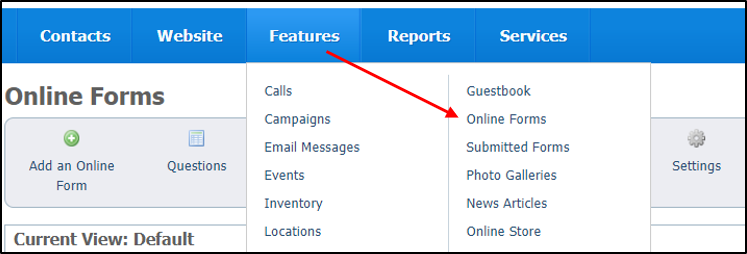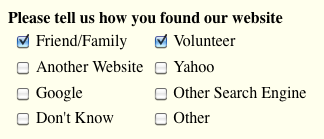Page History
Once the structure of your new form is complete (see our Adding, editing, and deleting Online Forms) it's time to add some questions for your visitors to answer. To do so, you have two options. You must either add questions directly to a created form or create the question in the account database and add it to the form. Every online form is made up of questions made in either way. So let us review how to add questions both to a form and to your database.
| Tip | ||
|---|---|---|
| ||
To Features > Online Forms |
...
The types can be:
Answer Type | Description |
Content | This is not really a question on the form. The user isn't given a space to enter an answer. Instead, selecting this type will allow you to enter rich text to display text and other formatted content on your form. |
Freeform Text | The user will have a larger text area to enter their answer into. |
Freeform Text (Short) | The user will have a text box to enter their answer into. |
Dropdown Select Box | This is the type of answer you are expecting from the user. See the next section for information on the answer types. |
Multiple Select Box | Select "Yes" if you will require the user to complete the question. If they try to save the page without entering or selecting a value for this question they will receive an error message. |
Checkboxes | The user can select one or more answers from a list by clicking a checkbox for each answer. Please note that checkboxes will not be required. |
Radios | The user can select one answer from a list by clicking a radio button. |
Email Address | The user will have a text box to enter their answer into, but it will be validated to make sure it is an email address. |
Phone Number | The user will have a text box to enter their answer into, but it will be validated to make sure it is a phone number. |
Available Animals | A dropdown select box will be created dynamically for you with the names of your “Available for Adoption” animals. This works great on adoption and foster forms. |
Sponsorship Animals | A dropdown select box will be created dynamically for you with the names of your animals that are available for sponsorship. |
Several of the question types use Select Groups. Those questions are Dropdown Select Box, Multiple Select Box and Checkboxes. Read more about Online Form Select Groups.
...