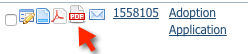Page History
...
- Click Submitted Forms to display the list of submitted forms in your account (Features > Submitted Forms).
- In the list, next to the form you want converted to PDF format, then click the PDF icon. This icon looks like a document with the corner turned down.
- Complete the information on the form. Some of the values are automatically pulled from your database, but they can be changed.
- Click Create Contract. Your web browser should open or automatically download the PDF document and auto-fill the form values, which contains the autofilled field values from the specific submitted form.
- When your team opens this PDF, you may be able to fill in other text fields if they were configured when your PDF Contract was first setup. Please note, If an electronic signature field was configured, you will need to use Adobe Acrobat products to utilize those fields.
Saving the Completed PDF Contract
...
Overview
Content Tools