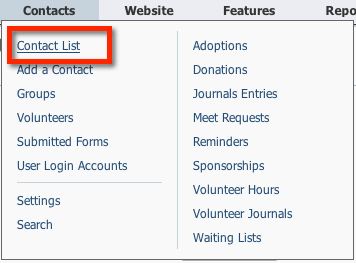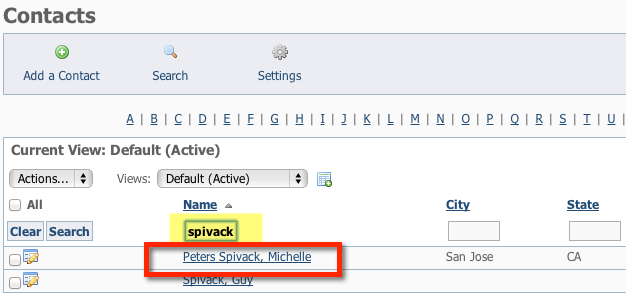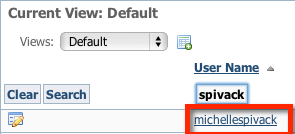When you reset the password for a user, a new password is emailed to the email address on the user's User Login Account.
To reset the password:
...
| Tip |
|---|
|
You can find the User Login Accounts page by going to Contacts > User Login Accounts. |
How to Add or Remove Roles Granting Access to Volunteers or Staff
- If you have a new volunteer or staff member you might want to give them access to your RescueGroups.org service.
- You can add specific roles to limit their access.
- You can also remove their access.
| Note |
|---|
For security purposes it is recommended you do not give out your personal user login. Instead, create a userlogin for each volunteer/staff member so you can add and remove permissions as needed. |
| Expand |
|---|
| title | Click here for information on permissions |
|---|
|
The following actions are available for User Login Accounts with the specified service and user roles: Action | Description | Services | User Roles | View | Able to view User Login Account information | All | Contacts Add | Add | Able to add a User Login Account for a contact | All | Contacts Admin | Edit | Able to edit the properties of a User Login Account | All | Contacts Admin | Manage Permissions | Able to add and remove permissions from User Login Accounts. | All | Site Admin only |
|
If the contact does not already exist
| Panel |
|---|
- If the contact does not already exist, go to Contacts > User Login Accounts
 Image Removed Image Removed
- Fill in the required information. Note: You can pick any username for them and they can change their username after they login.
- Select Volunteer for the registration type.
- Click Register User.
- They will receive an email with the username you designated for them and a temporary password.
 Image Removed Image Removed
- Registering the user will also create a contact for them.
- Next, you'll add Roles to grant them specific permissions to your service.
|
If the contact exists
| Panel |
|---|
If the contact exists, or you create the contact first. - Go to the Contacts > Contacts List in the menu.
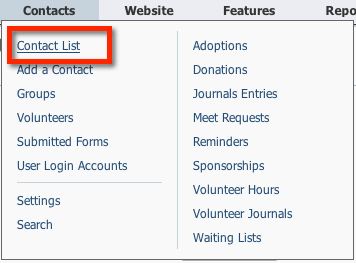 Image Removed Image Removed
- Find the contact in your list of contacts, by clicking one of the Search icons.
 Image Removed Image Removed
- Then click the contact's name to view the Contact's page.
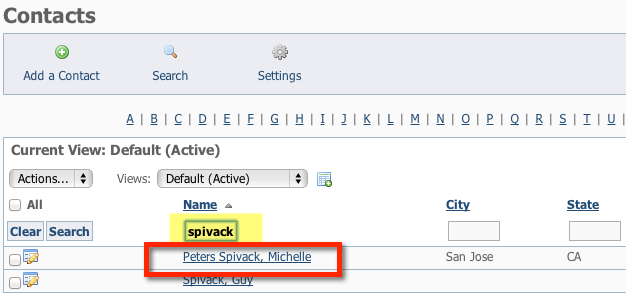 Image Removed Image Removed
- At the top of that contact's page, click User Login Accounts to go to the next screen. (note: most people will either have a 0 or 1 next to this)
 Image Removed Image Removed
- Clicking User Login Accounts will take you to the user login data table for this contact. (see below)
- You will be able to see if they have a user login. If not, you can create one for them.
 Image Removed Image Removed
- If they do not already have a user login, you can create one for them so that you can then assign roles and grant them access to your service.
- Click the Add a User Login Account for this Contact
 Image Removed Image Removed
- On the user registration page, verify that the contact information is correct.
- Fill in the required information. Note: You can pick any username for them and they can change their username after they login.
- Select Volunteer for the registration type.
- Click Register User.
- They will receive an email with the username you designated for them and a temporary password.
 Image Removed Image Removed
Next, you'll add Roles to grant them specific permissions to your service. |
Adding Roles to Grant Access to your Service
Here is how to add the appropriate access to your RescueGroups.org Services.
...
- Go to Contacts > User Login Accounts
...
 Image Removed
Image Removed
- Find and Click the username for the user you would like to grant access to.
 Image Removed
Image Removed
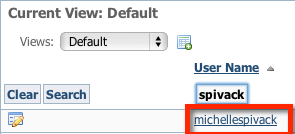 Image Removed
Image Removed
...
- on
...
- the
...
 Image Removed
Image Removed
- Click on Grant a Role to this user to add permissions.
 Image Removed
Image Removed
- Here is a list of all roles that can be assigned to a user. You may need to assign a combo of roles to the user.
- Roles - Security and Permissions
Removing a Role to Remove Access
...
- menu.
- Find
...
- theuser inthe list and click on
...
| Warning |
|---|
Be careful to not remove your own permissions! |
Reset a User Login Account's Password
...
- theiruser name, this will take you to that user's details.
...
- Click Reset Password. A new password
...
- is emailed to the
...
| Panel |
|---|
- Go to Contacts > User Login Accounts on the menu.
- Find the user in the list and click on their user name, this will take you to that user's details.
- Click Reset Password.
|
Related Pages
...
- user. Once the user logs in using the new password, the user can change the password.