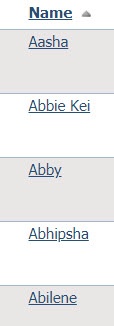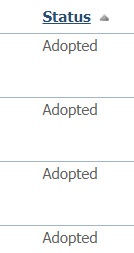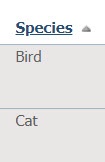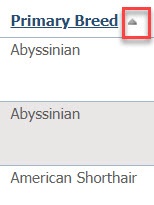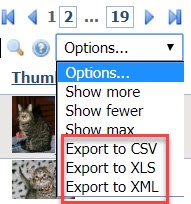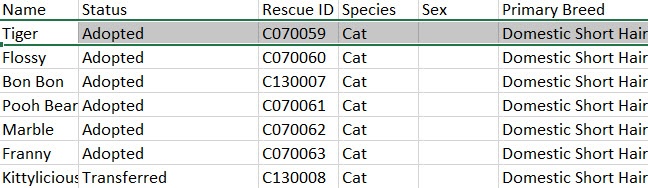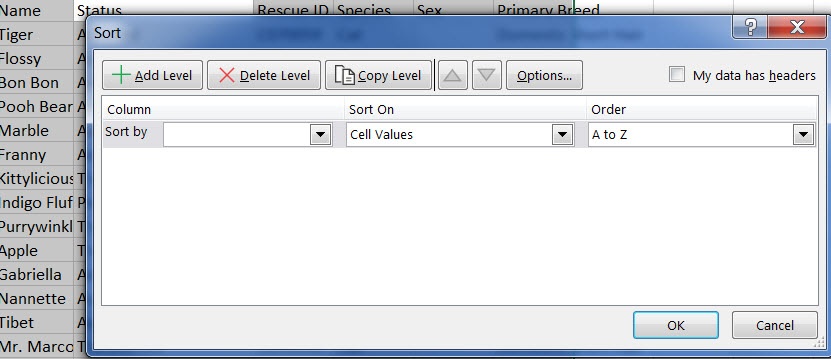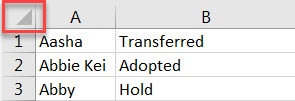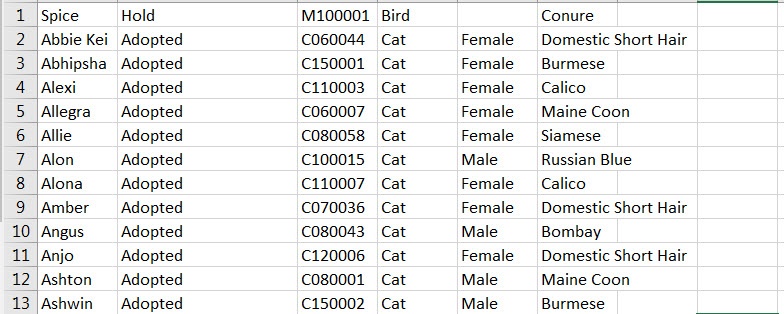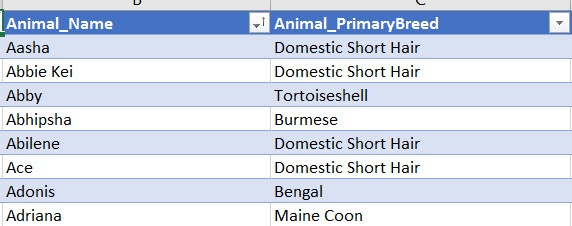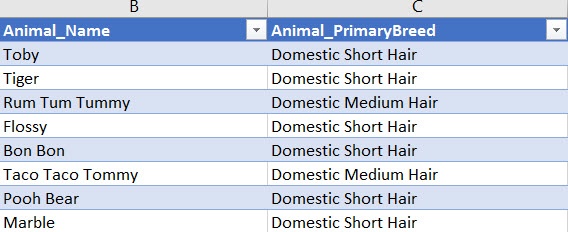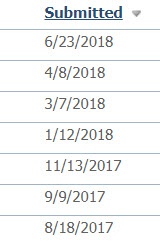Page History
What are data tables?
Data tables are dynamic spreadsheets, so if you've used spreadsheets to manipulate data before, you'll find the data tables in your account familiar. If you're not familiar with spreadsheets, don't worry; we're here to help you.
Every data table in your account is structured to present the information for that section. For instance, the animal list, contacts list, and webpages lists may all be spreadsheets, but the headings and action items differ. See the section About the data table icons to understand more about the icons you see at the top of each data table.
Understanding the basic functions of a data table
In each data table of your account, all of the headings (except All) are clickable so that you can sort by that heading. See below. Each heading, Name, Status, Rescue ID, Species, Sex, Primary Breed, and Thumbnail, can be clicked to sort by the information in that column. Let's look at each heading in depth.
- Clicking the Name heading sorts the list of animals alphabetically either A to Z or Z to A.
- Clicking the Status heading sorts the list by animal status. Learn more about animal statuses in the chapter Managing animal status.
- The Rescue ID is a number automatically assigned to animals as they enter your system. You can sort by these ID numbers.
- Clicking the Species heading sorts the list alphabetically by species.
- Clicking the Sex heading sorts the animals by Male or Female.
- Clicking the Primary Breed sorts the list in order, either A - Z or Z - A (by clicking again) by primary breed. Not the arrow pointing upward to the right of the heading. Clicking the heading again resorts the list from Z to A.
- Clicking the Thumbnail heading sorts the list of animals either by those who have no thumbnail picture or, by clicking the heading again, those who do.
Exporting the data to a spreadsheet program
You can send the information you see online to a spreadsheet program that helps you manipulate and use your data.
To export the data, use the Options drop-down menu to select the program of your choice.
To export the data, click one of the choices:
A CSV, or comma-separated values, exports your data into a spreadsheet. This allows you to manipulate the data as you would in any other spreadsheet.
These are a few of the headings at the top of the spreadsheet that you can use to work with the data.
Simple sorting in Excel
Let's try a simple sort. Select the Status column and click Sort. Select to expand the selection. That means that not just the information in the column you've chosen will be reordered, but the other columns will come along as well, keeping your row intact.
The form below pops up. In the Sort by column, select column A, the animal's name. Leave the Sort On column at Cell Values (what is listed in the cell), and in the Order, select A to Z. You've sorted the names alphabetically.
Now, click the upper left corner of the spreadsheet. The spreadsheet should gray out. This selects the entire spreadsheet on which to perform the action you specify.
Sort again. This time sort by Column D, Species, then B, Status, then A, name. You now have an alphabetical list of animals, sorted by species (notice the bird is first), by status.
Deleting duplicate animal listings in Excel
Notice that in the options for the Excel spreadsheet, you can remove duplicate entries. Remember, your organization may have more than one animal named Fluffy, so use this option with caution. However, you can always undo (by clicking the left arrow at the top) your choice, or you can download another spreadsheet. When you make changes on this spreadsheet, they do not affect your website.
Sorting with XML
You can choose to export your data in an XML format. Here is the same data exported to an XML format. Notice the arrows at the top of the columns. You can
Clicking the arrow for the column Animal Name sorts in alphabetical order.
Clicking the Animal Primary Breed arrow sorts by breed. Notice the two sorts were not accumulative, as they were when you used the sort function in Excel. In other words, you have one or the other sort.
Working with Submitted Forms
Let's look at another data table, the Submitted Forms table. Click Features > Submitted Forms.
Notice that the data table for the forms people have submitted to your organization has very different headings than the list of your organization's animals. The data tables are constructed for each need. However, the same basic functions are the same. Clicking the headings sorts the information.
Sort the forms by Status. If you sorted A - Z, you should see all of the forms with the status of Adopted first.
Sort by Submitted. You should see the forms in the date order in which they were submitted. This is very helpful for finding your most recent applications.
Data tables can be very helpful once you understand the various ways in which you can manipulate the data in your account. This is a very brief overview, but it should get you started doing some basic spreadsheet tasks.