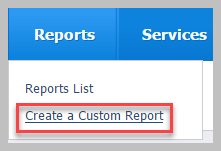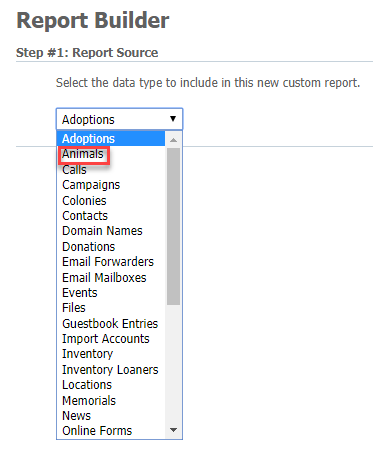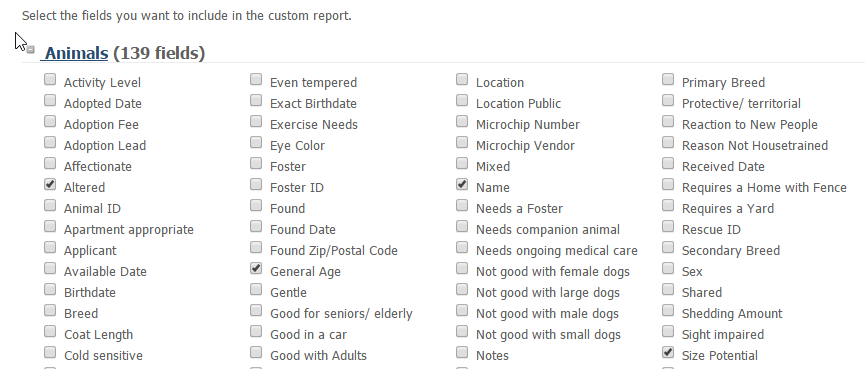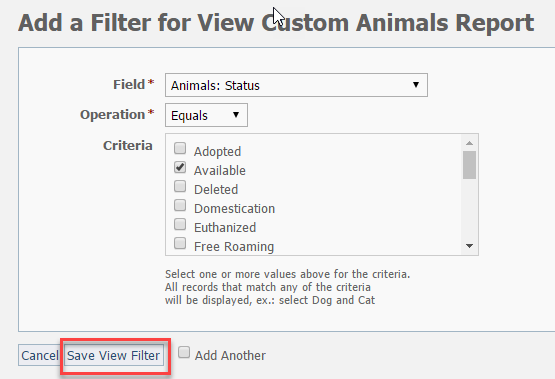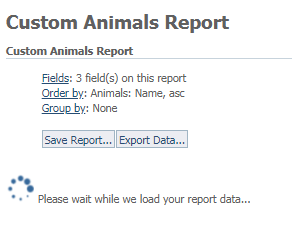...
| Panel |
|---|
- Click Reports > Create a Custom Report.
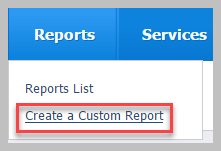 - On the Report Source page, select Animals from the drop-down menu, and click NextStep at the bottom.
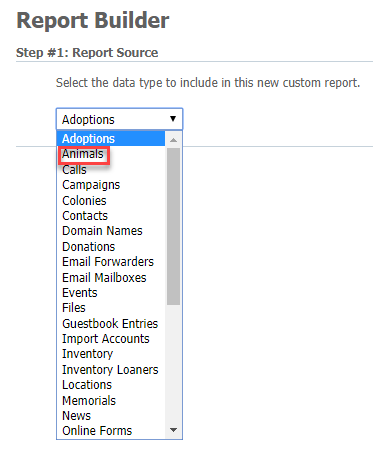 - On the Fields page that opens, select the fields you would like to see in the report. In the example below, under Animals, we selected Name, General Age, Size Potential (General), Altered and then click Next Step.
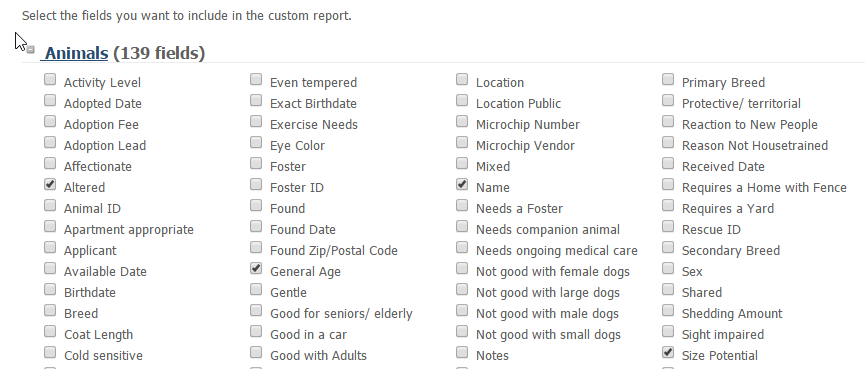 - On the Options page that opens, under Filters, Sorting and Grouping Options, make these changes:
- Under Field Order no changes are necessary.
- Under Filters click Adda Filter and then select the following in the Add a Filter pop-up box:
- Select Animal: Status in the Field drop-down menu.
- Leave Operation as Equals.
- Select Available in the Criteria window.
- Click Save View Filter. The pop-up box will disappear.
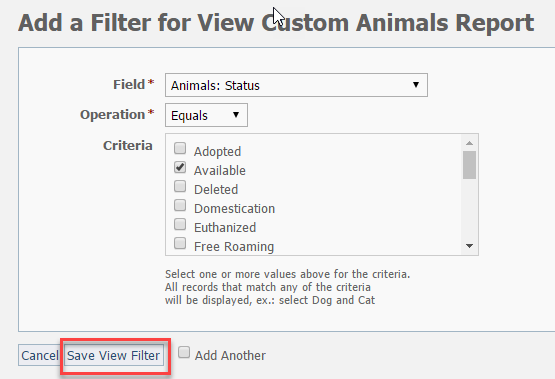
- Under Sorting select Animal: Name for the Sort by field.
- Under Grouping select Animal: Foster for the Group by.
- Click Run Report.
| Info |
|---|
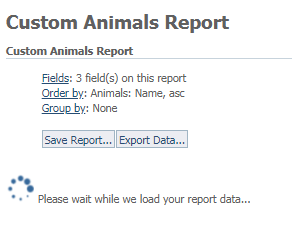 Image Added Image Added
|
|
Saving a custom report
From the Report page, click Save Report to save the report criteria and run the same report again later. When saving the report, select Share this report to make the report available to other volunteers in your organization.
...