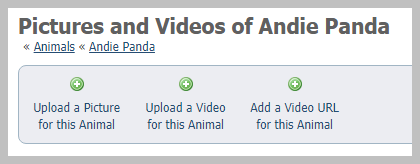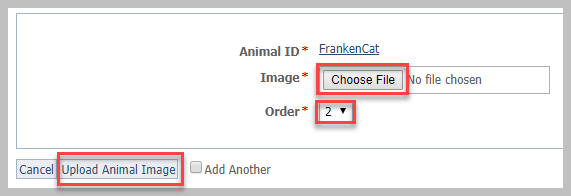Page History
...
Adding photos
| Note | ||
|---|---|---|
| ||
Because the Animal Picture User role gives permissions for the pictures on the organization's website only, the actions listed in the permissions section here do not apply. |
...
- From the animal's media menu, click the Upload a Picture for this Animal.
- Click the Choose File button to navigate to the file on your computer or device.
- Select the place in the order where you want this picture or video to be listed, for instance, first.
Click either the Upload Animal Image button or check the Add Another and then click the Upload button. By checking the Add Another box, the image or video will save and you will be returned to the upload menu to upload another file.
Note title NOTE If you upload more than one picture, when you are done, reorder the pictures in the order you want them to be displayed. The first image (order #1) is the primary image for the animal and will appear first on the animal detail page, and if the animal appears in sidebars or animal highlight sections. It will also be sent first in exports to adoption sites. We recommend you make your best picture your primary image. Besides being first on the animal detail page, if an adoption site only uses one picture, the primary picture is the one they use.
After you upload a picture, you can crop it.
Adding photos or videos when adding a new animal
...
You can crop photos that you have uploaded to your website. See Cropping an animal picture How to crop animal pictures in this guide.
Deleting animal media
...
| Warning |
|---|
Do not delete a video YouTube URL from an animal unless you do not intend to use the video again. If you delete a video URL, that video is not removed from YouTube. However, YouTube doesn't allow duplicate videos, so if you attempt to use the same URL, it will see it as a duplicate and will not allow it. |
Tips for taking and selecting animal pictures
- Try to take photos from the animal's eye level whenever possible, not from above unless the photo from that angle is absolutely cute!
- Focus on the animal's eyes.
- Dogs that are outside are more easily photographed after they've had a few minutes to acclimate.
- As with people, don't make the animals look into the sun or a bright light or flash.
- Hold the camera away from your face so the pets can see your eyes.
- Watch the background. Dirty litter boxes, kids running, or a disembodied arm are not attractive.
- For cats, you can use a jingly cat toy at the end of a stick to get their attention. You can fold a wire coat hanger lengthwise to make a stick, and attach the jingly toy at the hook end of the hanger.
- If someone is helping you, have them call or jingle by your ear, so the cat (or dog) looks at the camera, not at your helper.
- Get a picture of the animal's face in closeup and one that shows the animal’s face as well as their entire body (so visitors can see how big they are and their colorings).
When uploading pictures, use the website’s resizing and cropping features to save time instead of editing the picture with another program before uploading. When you upload the picture, our server will resize the image to a maximum width of 350 pixels. You also have the option of cropping the picture at any time from the animal’s Media page.