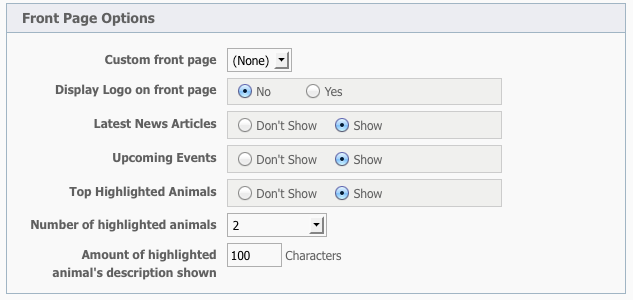Page History
...
Layout slogans are not supported by all templates and layouts available to you with the Website Service. You can preview your website template to see if your layout slogan is visible. A slogan is the short phrase you want visitors to your website to remember about your organization. For instance, "Saving dogs in Reno" or "No kitten left behind."
Enter the slogan you would like to use in the Layout slogan field. It will automatically be added to your website.
Active menu
The Active menu is that menu currently in use on your website. This settings selection is a drop-down list of all the custom web menus you have created, or the default RescueGroups.org menu. Simply use the arrow to the right of the field to select the custom web menu you would like to use on your web site.
To create a custom menu, please see the Changing your website menu article in this guide.
Front Page Options
Front Page Options are those options that have to do with your website's home page. Each setting in this section will determine what your home page will automatically display to your visitors.
Custom front page
You can replace your standard RescueGroups.org home page with one a custom home page you have made under the menu Web Site > Web Pages and Content. Select the Use the arrow on the right to select your custom home page from the drop-down list of available home pages. When visitors go to your home page they will then see your custom web page instead of the RescueGroups.org provided default home page.Note: You may want to read the section on Home Page before creating a custom
To learn about your home page, read the section in this guide: Getting familiar with your home page. That section explains how the home page is made of several selections and web pages to create the look that your visitors see when reaching your organization's home page.
Display logo on front page
Select this option Yes if you would like to display your organization's logo on the front page of your web site. This is a separate option because most web sites have the logo incorporated into the front page already, and without this option you would see two logos. To see the logo on the front page you also need to enable the logo under the Logo Background section of the Layout Options page.
| Note |
|---|
...
Not all layouts automatically add your logo using this feature. If you select a layout and your logo is not added, |
...
upload your logo to |
...
Website > Images, then place the image on your web page. |
...
See the article Adding your logo to your website in this guide. |
Latest news articles
If checked, this option will allow You can display the latest news items to be displayed that you have written on your front page (if you have any your organization uses news items). The News feature must be enabled in Features > News. More on the News FeatureClick Show to display the news items on the front page, or Don't Show to prevent them from displaying. See the article in this guide: Adding news articles to your website.
Upcoming events
If checked, this option will allow upcoming events to be displayed on your front page (if you have any upcoming events). The Events feature must be enabled in Features > Events.
...