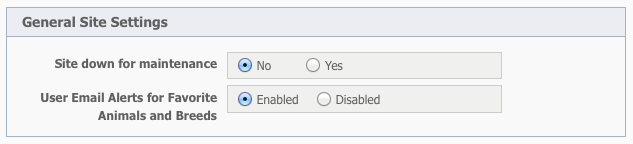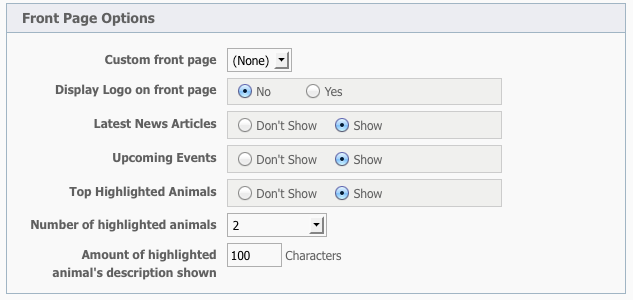Page History
...
The general site settings are have to do with how your website visitors see your site.
Site down for maintenance
Checking this Yes for this option will prevent prevents visitors from viewing your web site. The web site will instead display a message, ":
| Panel |
|---|
| We're sorry, but this web site is currently down for maintenance. |
" If you are an admin of your web site you will still be able to login and manage the web site. Uncheck this Check No for this option to allow visitors to view your web site again.
User Email Alerts for Favorite Animals and Breeds
Select Enable this option if you do not want to allow your web site visitors to be able to receive favorite animals and favorite breeds email alerts. Disabling this option prevents your visitors from receiving these alerts.
Meta Settings
Metadata is information about data.
Website Description
A page's description The website description is a meta tag that gives search engines a summary of what the page is about. Meta tags are hidden in the page HTML code, and are not visible to your website visitor, but are instead, visible to search engines. While a page's title may be only a few words or a phrase, a page 's description might be a sentence or two. It is For best to results, keep meta descriptions between 150 and 160 characters.
Use Short Cut / Favicon Image
...
A favicon (pronounced fave icon) is a small image that's used in a website visitor's browser address line or the tab. This can be your organization's logo, for instance. Here is the image you see in the tab of your browser when you go to our RescueGroups.org website.The blue paw print is our favicon.
Use the arrow to the right of the field to select an Select the image from the drop-down list that you would like to use as your short cut (favicon) image. The image will be added as a "short cut" meta tag. You can upload images
The images you see in the drop-down list are those you uploaded on the Web Site > Images page. For information on how to upload images to your website, see the article Managing Web images in this guide.
Use Logo Image
Select the Use the arrow to the right of the field to select an image from the drop-down list that you would like to use as your as your logo image. The image will be added as an Open Graph (og:image) meta tag. Open Graph is a protocol that allows you to control content shown on Facebook. Using a logo image in the meta data will ensure that when someone shares your page on Facebook, your logo will appear.
. You can upload images on the Web Site > Images page. Only the images that are at least 200px by 200px will be shown in the Use Logo Image drop-down list because Facebook requires that the og:image be at least that size, otherwise it will be ignored.
Site Layout Options
The site layout options have to do with how you are arranging the visual elements of your website.
Layout slogan
Layout slogans are not supported by all templates and layouts available to you with the Website Service. You can preview your website template to see if your layout slogan is visible.
Enter the slogan you would like to use . Note: Not all layout support this feature.
Active menu
in the Layout slogan field. It will automatically be added to your website.
Active menu
The Active menu is that menu in use on your website. This selection is a drop-down list of all the custom web menus you have created, or the default RescueGroups.org menu. Simply use the arrow to the right of the field to select Select the custom web menu you would like to use on your web site.
To create a custom menu, please see : Website Menusthe Changing your website menu article in this guide.
Front Page Options
Custom front page
...