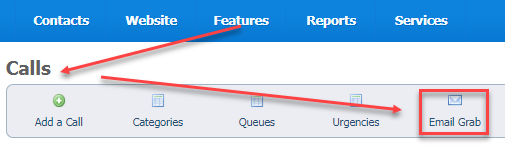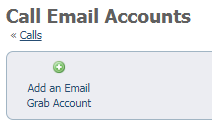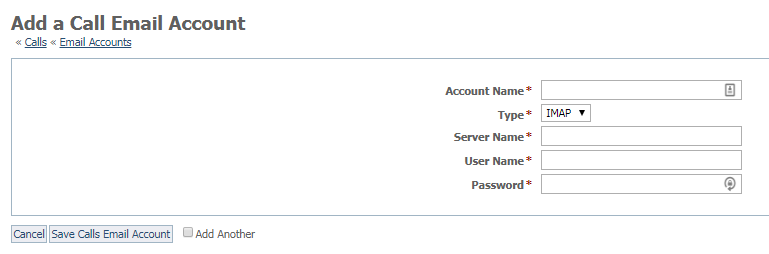Page History
...
How calls are added
Calls are added in two three ways:
- By visitors to your website who request a call
- By the Calls Admins for your organization who see a need for someone to be contacted
- By "grabbing" an email to your organization and creating a call from it
Enabling the Contact Us Form for visitors to your website
...
Different volunteers will help to respond to calls in different queues. You will want to add your volunteers as members of the queues they maintain. Once the volunteer is a member of the queue, they will receive email alerts when a call is added to the queue.
Creating calls from emails
You can "grab" email from an email mailbox and automatically create a call for it. When email is downloaded, the subject will be scanned to determine if the email is a new thread, or a continuation of an existing thread. If the email is a continuation, the body of the email will be added to the existing call. To use this feature, first add an email account. Go to Features > Calls > Email Grab and click the Add an Email Grab Account button.
The Add an Email Grab Account button opens a form. Enter a name for the account, the email protocol (must be IMAP currently), the email server's hostname (server name) and your username and password.
Configuring email folders to process
Once you have added an account, you can add folders to be downloaded. A Call is created for each email that is downloaded. The Call is added to the assigned Queue and Category. To add a folder to download, click Folders next to the appropriate account in the list of email accounts you have added to the email grab feature. Select the folder, default queue and default category. You can also choose whether to delete the message after the call is added.