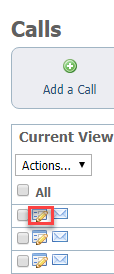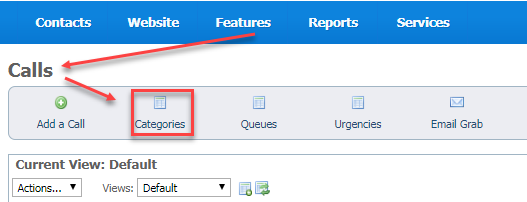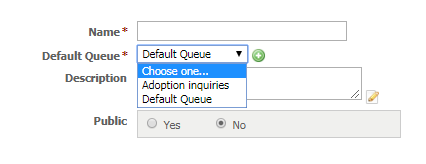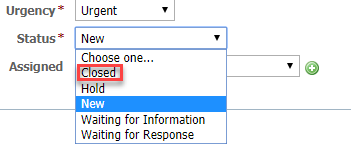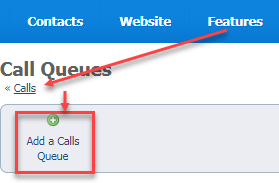Page History
Calls are either requests for information or assigned calls that must be made for the organization.
The RescueGroups.org Calls feature is designed to help you manage incoming messages to your organization. With organizations that have a phone message system or voicemail line, one volunteer may retrieve messages from the system, but then have to disperse the information to other volunteers depending on responsibility. Rather than use email or text, use the Calls feature instead!
...
- Visitors can request a call
- Visitors can place their request in any of your public categories, such as lost pet, found pet, adoption request, and so forth
- You can create a call
- You can assign calls to categories for reporting purposes
- You can assign calls to queues for volunteer assignment
- You can assign statuses to calls to easily determine where a call is in your organization's call process
...
The Calls feature has the ability to offer visitors to your website the option of filling out a form to request a call. This may work better for your organization than receiving an email from a visitor. The requests can be immediately assigned to a volunteer or volunteers for handling.
To enable the option of allowing website visitors the opportunity to request a call, you must first enable the Contact Us Form. When a form is completed, a call is created.
...
Some organizations also use this feature for outgoing calls that need to be made. For example, if a vet check or reference check needs to be made, the adoption coordinator could enter a Call so that it can be assigned to a volunteer for completion.
| Note | ||
|---|---|---|
| ||
In order for you to use the Contact Us Form, you must have at least one public Call Category and one Call Queue created in the Calls feature. |
Adding a call
You can enter a call manually, when there is someone who needs contacted, such as a followup on an adoption, or even a call to a distributor about purchases.
| Tip | ||
|---|---|---|
| ||
You can find the Add a Call page by going to Features > Calls and clicking Add a Call. |
...
- Additional Information: Enter any comments or additional information you may have. You may want to include the question or issue the person is contacting you about. This information will appear in the call log.
Editing a call
Just as you added calls, you can edit those existing calls from the list of calls in the queue. To find the list, go to Features > Calls.
Because the calls queue is a data table, it acts like the other data tables in your account. To edit a call, click the Edit icon to the left of the call in the list. The same fields (now filled in) shown above for adding a call opens for you to edit the information.
Adding Call Categories
You must have at least one category and one queue to accept requests from your website visitors for a call. At least one category must be made public. You can add categories from Features > Calls and click the Categories button.
The form that opens asks for the following information:
- Name (of the category, such as "Adoption request"
- Default queue (such as Adoption Inquiries - remember you can create custom queues)
- A description of the category
- Whether or not the category is public - remember you must have at least one public category for visitors to select
Save or click Add Another. The categories are stored in data tables and act like the other data tables in your account. You can always read about data tables in the GWWRG guide. See How information is organized in your account.
Using statuses to manage calls
...
- New - calls which have just come in
- Hold - calls which cannot be handled immediately
- Waiting for information - either your volunteer has requested information or your volunteer is researching information
- Waiting for response - a volunteer has contacted the caller and no response has yet been received
- Closed - calls which have been handled and no further action is needed
Adding call queues
For detailed information about call queues, see the section Using call queues in this guide. Add call queues from Features > Calls and then click the Queues button. From the resulting page, click the Add a Calls Queue button.
Adding members to call queues
...
Different volunteers will help to respond to Calls calls in different Queuesqueues. You will want to add your volunteers as members of the queues they maintain. Once the volunteer is a member of the queue, they will receive email alerts when a Call call is added to the queue.