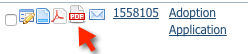Page History
| Info |
|---|
Please note that because RescueGroups.org must set up this feature for you, adding or updating PDF contracts can take several days to a couple of weeks depending on any changes that are required and our current workload. Depending on the complexity of your PDF contracts, and the frequency of your updates/changes, we may ask for a minimal fee to maintain your PDF contracts. We can also provide the information necessary for you to update your PDF files yourself for the contract if you have the full version of Adobe Acrobat. |
...
RescueGroups.org sets up this feature for you. We take an existing PDF or a Word document and create the required PDF form. We may ask for a small fee depending on the complexity of your contract or the frequency of changes.
Here are some guidelines for creating a Word or PDF document that RescueGroups.org can use as a PDF contract:
...
If you'd like to get started setting up a PDF contract, send your Word or PDF document to our customer support and we'll take a look (https://rescuegroups.org/support/). We'll let you know if there is anything on your contract that needs to change before we can use it as a PDF Contract.Please be aware that any
| Warning | ||
|---|---|---|
| ||
Any changes to the contract |
...
once it is created must go through RescueGroups.org support for the PDF Contract to be updated. Depending on the complexity and frequency of your changes, this may incur a minimal fee. |
Available fields for contracts
Below are the fields available to add to your contract, separated into categories. The field name is obvious, the . The description/source column lists the source where the information in a completed form will be pulled. For instance, see adopter-address. You will need to use the Street, City, State, and Postal code fields. The completed form for a specific contract will combine these to create an address string such as 12115 Mackell Lane Bowie MD 20715 (no punctuation).
...
- Once the PDF Contract is set up for your form, Click Submitted Forms to display the list of submitted forms in your account (Features > Submitted Forms).
- In the list, next to the desired form you want in PDF form, click the PDF icon. This icon looks like a document with the corner turned down.
- Complete the information on the form. The values are pulled from your database, but they can be changed.
- Click Create Contract. Your web browser should open the PDF document and auto-fill the form values.
...
You cannot save the completed PDF contract to your computer, or save it for later use. You can, however, save the ".FDF" data file to your computer. The ".FDF" file contains the data that is used to fill out the form but does not contain the form (PDF) itself. If you save the the ".FDF" file to your computer and then open it at a later time, the PDF file will be downloaded from the Internet and the data from the the ".FDF" file will be used to fill in the information on the form.
Keep in mind that if you save the the ".FDF" file it may be unusable at a later time if the PDF file has changed.
...