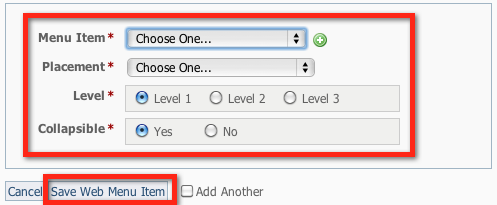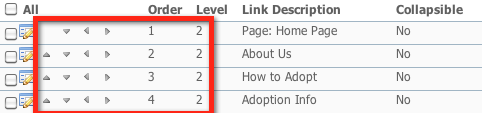Page History
...
- Enable Special Needs in your Special Lists.
- When Adding or Editing an Animal, enter some text in the Special needs description in the Additional Notes and Comments section.
- If the special needs animal also needs a sponsor, you can enable the Sponsorships for that animal.
Adding Special Lists to a custom menu
...
- Navigate to Website > Menus.
- Click Add an Item to this Web Menu.
- From the drop-down menu, select one of the existing browse pages, web pages, or forms.
- Select the Placement to select where you would like that item to appear on your menu.
Select the Level for the item by clicking a radio button for level 1, 2, or 3.
Info title NOTE See More on Levels on this page for information about how to use levels of menu items.
Select whether you would like the menu item to be collapsible by clicking the Collapsible radio button for yes or no.
Info title NOTE You can set a Level 1 menu item to be collapsible. That means that menu items below that item and at a lower level will be grouped under the Level 1 item. A collapsible item can be set to collapse by default, which means it will be collapsed when a visitor first views your website and visitors will need to expand the item to see the levels beneath.
Remember that not all layouts support collapsible menus. Layouts 1,5,7 and 14 support collapsible menus.
- Click Save Web Menu Item.
...
You can change the level of a menu item by clicking the gray arrows to move items in/out (Level 1, Level 2), and up/down(placement on the menu).
Adding a custom animal group to your website menu
...