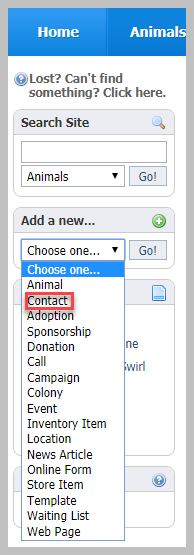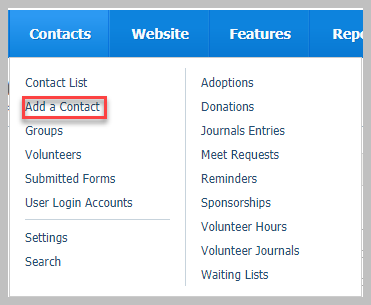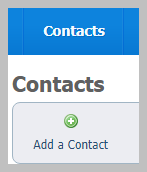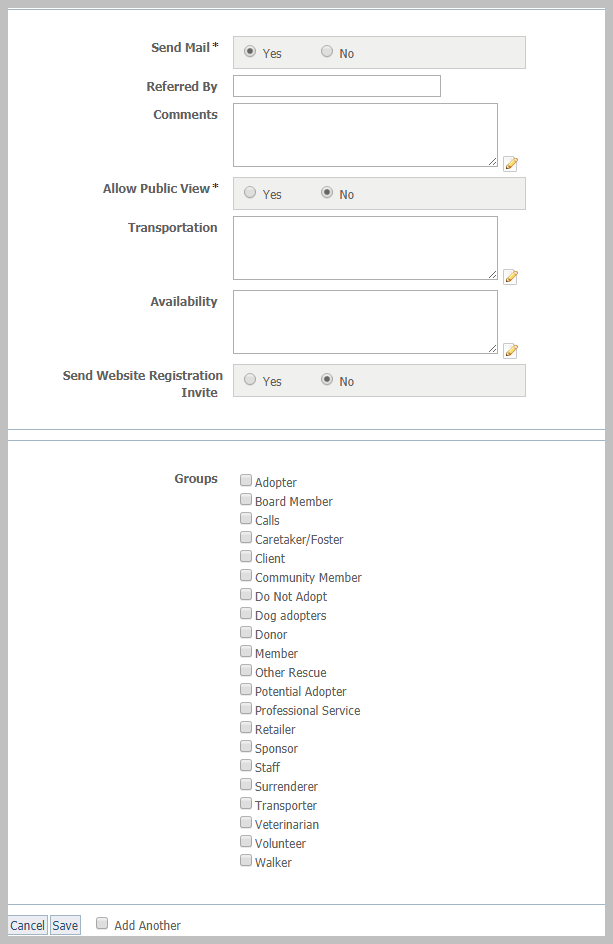Page History
...
- From the Home page, select Contacts from the drop-down menu in the Add a... field.
- From the Contacts tab at the top of the account page, select Add a contact.
- From the Contacts tab at the top of the account page, select Contacts list to see your list of contacts, then click the Add a contact button.
To add your new contact, enter the information for your contact into the appropriate fields, including email address and name.
...
- Whether or not the contact is sent an email - if you click yes, all that does is provide a record for your organization of whether you sent hard copy mail
- Who the contact was referred by and comments for the contact
- Whether the contact is able to be viewed publicly, such as for officers of your organization who want to be listed on the website
- Fields for transportation ability and for availability
- Whether the contact should be sent an invitation to register on your website (this is a registration on your website only, not to RescueGroups.org)
- Whether the contact should be placed into one of your existing groups
Adding an anonymous contact
When adding many types of records in the RescueGroups.org system you can select the Anonymous contact. For example, if an unknown person drops off an animal, you may need to select the Anonymous contact when adding an Intake. You might have an in-kind donation from an unknown person and would need to use the Anonymous contact.
You can find the Anonymous contact by going to Contacts > Contacts List and looking for a contact named Anonymous.
Managing the automatic adding of contacts
...
Overview
Content Tools