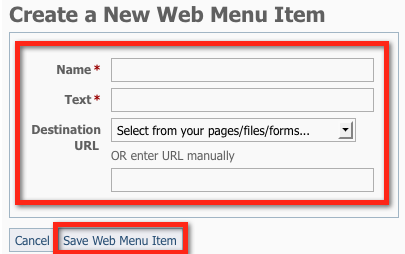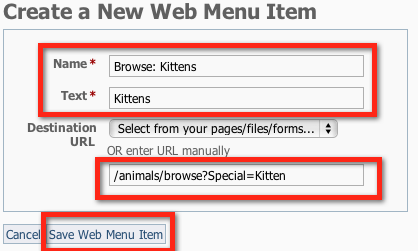Page History
...
- Go to the Menus page (Website > Menus)
- Select an existing menu (or Add a new menu) for which you want to add a menu item.
- Click on the numbered link to view existing menu item.
- Click Add an Item to this Web Menu.
- Click the Add Icon next to Menu Item.
- You will be asked for the Name of the menu item (this is what you see), the Text for the link (the text your visitors see ), and the URL or location they will be taken.
- You can quickly link to one of your RescueGroups.org webpages, files, or forms, by selecting them from drop down menu next to Destination URL.
- If you would like to create a link to an outside website, be sure to include the full URL including http:// or https:// in the box. Example: https://www.somewebsite.com
- To add a link to an email address include mailto: before the email address. Example: amy@myorganization.org would be written as mailto:amy@myorganization.org
- Be sure to click Save Web Menu Item.
...
First enable the specific Special Lists you would like to use. Be sure to enter a start and an end in days.
Note title Special List settings Example: Babies might be 0 to 125. Teens might be 126-364. Adults might be 365 and the end blank. If you do not want to have a maximum age for the list, you can leave the oldest age blank.
- Click Add an Item to this Web menu
- Click the Add Icon next to Menu Item
- Name is what you see on the management interface, the Text is what viewers will see when they visit your website.
- Enter a URL to one of the browse pages from the list of suggested pages below. Example: /animals/browse?Special=Kitten
- Save Web Menu Item
...
Overview
Content Tools