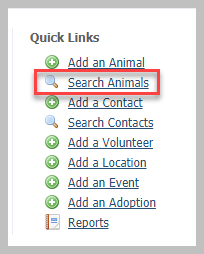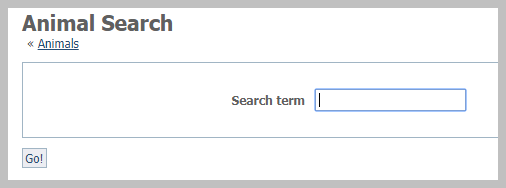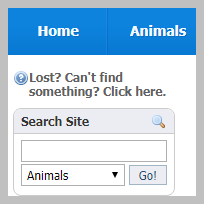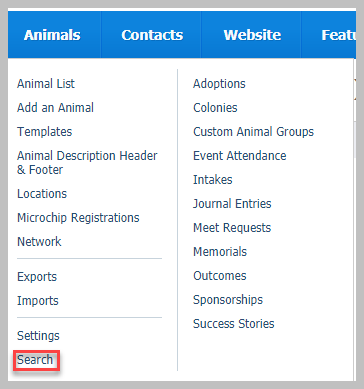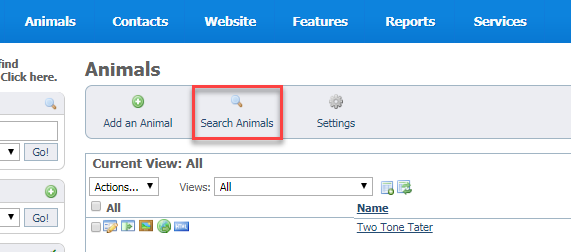Where do I find it?
You can find an animal with any status from the Animals > Search page.
On this page:
Video- Quick Lesson on How to Search for an Animal
Alternate ways to search for an animal
The search function is available from several places in your RescueGroups.org account. That means, wherever you are in your account, you're not very far from an animal search. And, no matter where you search for an animal, the search function looks at all of your animals, no matter what the status is (active, on hold, deceased, adopted, and so on). All searches will look through all fields of an animal's record. If our search function is too broad and returning too many results, you may want to try limiting your data table list by searching within specific fields instead. Please read more about how to Search Specific Fields in the Data Table here.
Searching from the Quick Links
Also on the Home page, in the center of the page, is the Quick Links section, and you can search for an animal from there:
- Click the Search Animals link.
- Enter the animal's name in the Search term field.
- Click Go!
Searching from the Dashboard Home page
The Homepage of your account dashboard gives you access to a lot of information. You can search for an animal from that page:
NOTE
If you haven't yet done so, you might want to read Getting familiar with your account interface to learn how to find the various features.
- Type the animal's name in the search field in the Search Site box in the upper left of the Home page.
- Select Animals from the drop-down menu beneath the search field.
- Click Go!
Searching from the Animals tab
Again on the Home page, from the top menu bar, you can search for an animal from the Animals tab:
- Hover your cursor over the Animals tab at the top of the page.
- Select Search from the drop-down menu.
- Enter the animal's name in the Search term field.
- Click Go!
Searching from the Animals list
From the Animals List, you can click the search icon above the animals data table list.
Searching specific fields in the data table view
You can search for an animal from the animals data table list by clicking the search icon on the right side of the data table. This will reveal text boxes below each column heading. You just type your search term in the box under the column you would like to search and press Enter. Depending on the data table view you have selected, you may have more fields to search. You can create a custom data table view and search fields from that view. You can even enter search terms in multiple text boxes.
There are a few differences you may notice using this search technique. Please review the examples below so that you understand what to expect.
Standard Search Example
In this example, you choose to use a standard search by going to Animals > Search in your account. You enter the term "Chance" and click Go. You will see a list displayed in the 'All' view that includes every animal record with that term. In this case, it includes animals with the word "chance" in their description field.
Specific Field Search Example
In this example, you are only looking for animals that are named Chance and you only want records that are included in the custom data table view you have selected. You would click the Search icon and enter Chance under the Name column and press Enter. This would allow you to stay in your custom view and see only the animal records in this data table with the name of Chance.
Multiple Specific Fields Search Example
Searching by specific fields is especially helpful if you have a few details to search by. Perhaps a potential adopter has asked if you have any available male Boxers that are a fawn color. As long as your selected view has those fields, you can enter multiple terms at the same time and then press Enter to narrow your list.
Popular Questions
- 0votes
- 0votes
- 0votes
- 0votes
- 0votes
- 0votes
- 0votes
- 1vote
- 0votes
- 0votes