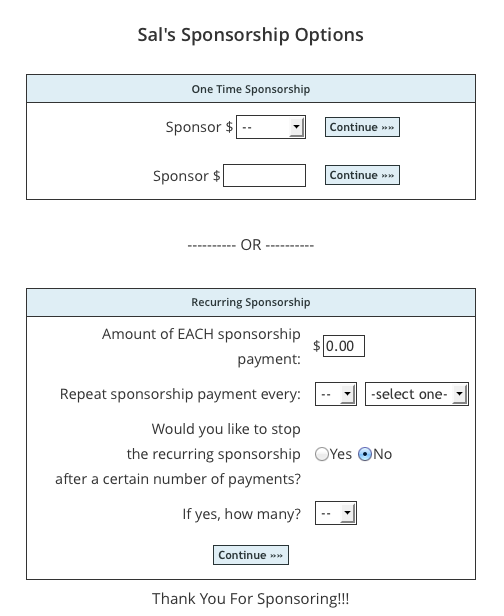Where do I find it?
Sponsorships Settings are available by going to Animals > Sponsorships > Settings.
The Settings page allows you to determine select sponsorship amounts, allow recurring sponsorship donations, and determine which animals are eligible for sponsorships. To use the sponsorship feature, click the Enabled radio button next to Animal Sponsorships.
Once Sponsorships are enabled ensure you've checked Allow Sponsorship the pet for which you want to encourage donations. Then, the link to Sponsor This Pet will appear on the pet’s web page.
Enabling sponsorships
To use the Sponsorships feature, select Enabled next to Animal Sponsorships.
This step enables the feature. However, in order to use the feature, you must set up your PayPal account in your Affiliates. For more information, see Adding PayPal, Facebook, and other affiliates to your website.
In addition, to solicit sponsorships for an individual animal, you must select the Allow Sponsorship the pet for which you want to encourage donations. This option is found in the fields used when adding or editing animals. See the chapter How to add an animal.
A PayPal business account is required to use recurring payments.
Selecting an option for Sponsorship Link Page
Select one of the following for each animal Sponsor this Pet link:
Use a general sponsorship page
If Use a general sponsorship page is selected, the link to sponsor a specific pet will take a user to your site's general sponsorship information page. When a donation is processed, it will not have the name of the animal.
If you choose this option, be sure to add content to your web site's general sponsorship page with how to donate/sponsor. You will find that page in your Web Pages List > Sponsorship Information.
Use a sponsorship page for each animal
If Use a sponsorship page for each animal is selected, when a user clicks on the Sponsor this Pet link on the animal's page, it will take the user to a page specific to that animal and its unique sponsorship options. When the donation is processed in PayPal, you will see that the sponsorship was for that specific animal.
Selecting options for sponsorship amounts
The remaining options include several about how much people can donate for a sponsorship. We recommend you set all four sponsorship amounts so your visitor has an immedite and clickable choice. However, you can also determine whether or not visitors can simply type in a donation. We recommend you do that in case someone wants to donate more or less than the set donation amounts. You don't want to lose those donations.
You can also allow people to donate a recurring amount. You must have a business PayPal account to do so.
Finally, select which statuses of the three listed may be sponsored. We recommend that you at least select Available for Adoption and Available for Sponsorship and click Save Settings.
You can select Allow Sponsorship regardless of the status of the pet; although if you want the public to be able to see the pet you’ll want to select either Available for Adoption or Available for Sponsorship (only certain animal statuses are public, regardless of the Allow Sponsorship option – see Managing animal status for more information).
The Sponsorship Feature on Your Website
Once Sponsorships are enabled and Allow Sponsorship is selected for a pet, the link to ‘Sponsor This Pet’ will appear on the pet’s web page.
If you selected ‘Use a sponsorship page for each animal’, that link will take the visitor to the pet’s specific Sponsorship Page which will show:
- A photo of the pet (if uploaded)
- The pet’s description or Sponsorship Details.
There, the visitor can choose to make a one-time sponsorship or a recurring sponsorship if you have enabled those options. Your predetermined sponsorship amounts will be shown, as well as a custom sponsorship box if you have enabled custom sponsorship amounts.
After selecting the sponsorship options (one-time or recurring), the visitor can enter their contact information and the purpose and note concerning the sponsorship.
On the sponsorship checkout page, the visitor can review the sponsorship details, and click Add to PayPal Cart when they are ready to check out. The rest of the Sponsorship process is completed by PayPal.
Confirming Sponsorships
You can view all of your existing Sponsorships, as well as the Unconfirmed Sponsorships on the Animals > Sponsorships page. An unconfirmed sponsorship is one that was entered by a visitor, but you have not yet confirmed you received the payment. When you confirm a new Sponsorship, you can edit the amount, type, purpose, purpose details and the state and end date of the sponsorship. Confirming or adding a sponsorship also adds a donation associated with the contact.
To confirm a sponsorship:
- Go to the Animals > Sponsorships page
- Click on the green checkmark in the specific pending sponsorship row that you want to confirm
Manually adding a Sponsorship
From the Animals > Sponsorships page, you can also manually add sponsorships if needed. Click on the 'Add a Sponsorship' button at the top of the page to manually add a sponsorship.
Enabling sponsorships for a specific animal
To enable sponsorships for specific animals, please see the section on Enabling sponsorships for a specific animal.
Popular Questions
Topics:
- 0votes
- 0votes
- 0votes
- 0votes
- 0votes
- 0votes
- 0votes
- 0votes
- 0votes
- 0votes