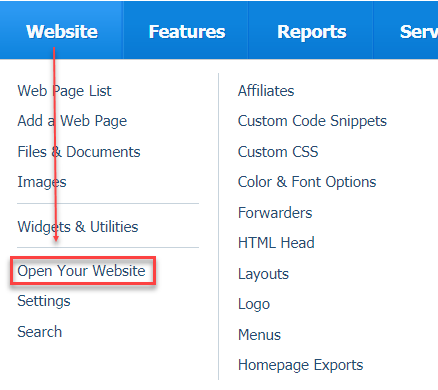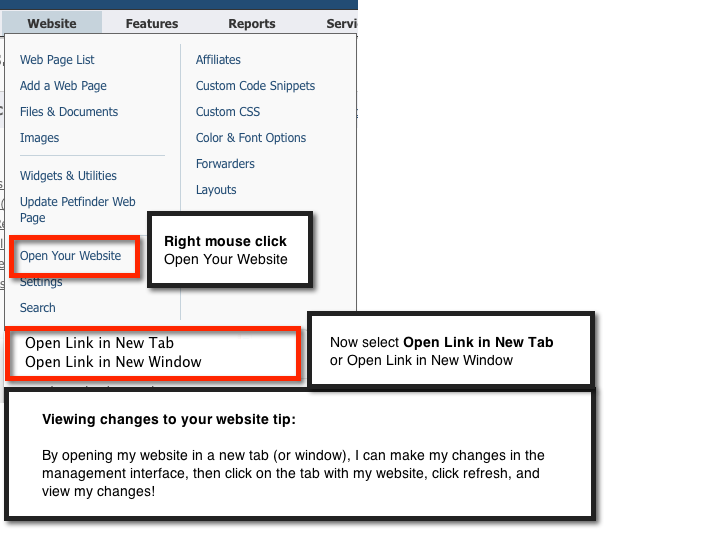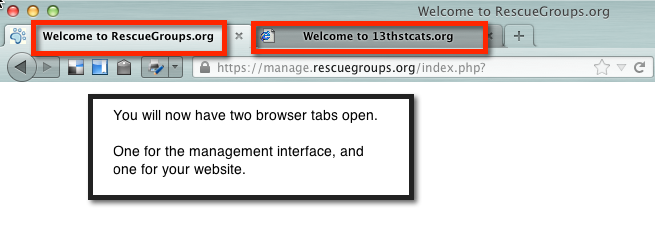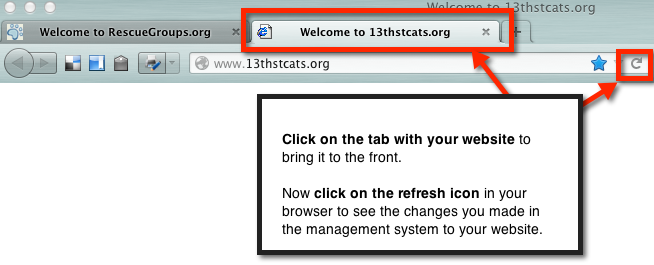Because there are many rescue groups around the country, be certain to include your zip code or home city and state on your homepage, or in a header on all of your pages so that your organization is distinguished from other similar-sounding organizations.
On this page:
Related pages:
- Adding web pages and content
- Using Browser Tabs to View Web Page Changes
- Using the editor
- How to create a table on your web page and add images to it
- Linking text and images
- Adding your logo to your website
- Changing website colors and fonts
- Getting familiar with your home page
- Obtaining and using social media icons
- Creating a link to external URLs
Opening your website
Where do I find it?
You can open your website by going to Website > Open Your Website.
Work with two browser tabs
One easy way to work on your website site using the management interface then view the changes on your website is to work with two browser windows or tabs open.
Working with two browser tabs
One easy way to work on your website and then to view the changes on your website is to work with two web browser tabs open, or two browser windows open. For our example below, we will use two browser tabs.
- Instead of clicking the link to Open Your Website, right mouse click Open Your Website.
- Select Open Link in New Tab. Now you have two tabs, one with the account interface, the other with your website.
- Click the tab with your website to make it the active tab.
- Click the refresh icon to view changes you've made.
Now when you edit your web pages from your account, you can switch over to the other tab that has your website, click refresh and view your changes.