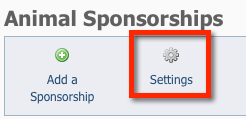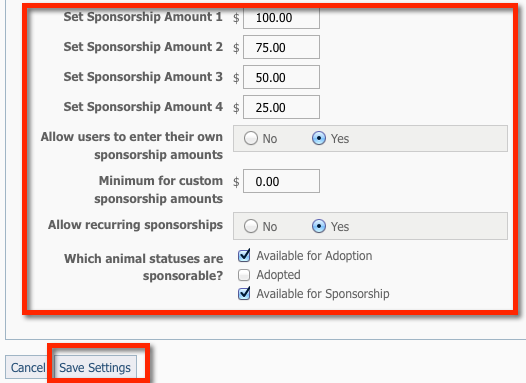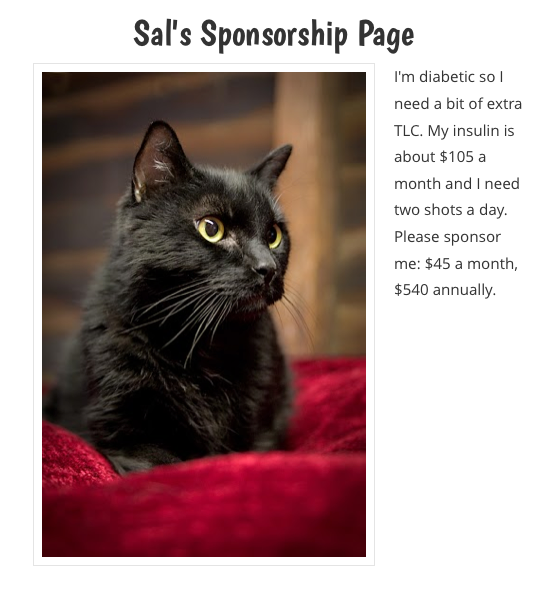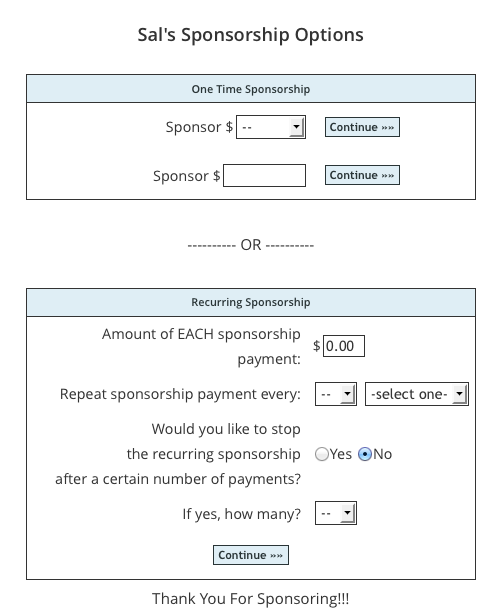Where do I find it?
Sponsorships Settings are available by going to Animals > Sponsorships > Settings.
On this page:
To accept donations for sponsorships, you must set PayPal as an affiliate for your account.. See the chapter Adding PayPal, Facebook, or other affiliate vendors to your website. A PayPal business account is needed in order to use recurring payments.
Once Sponsorships are enabled and Allow Sponsorship is selected for a pet, the link to Sponsor This Pet will appear on the pet’s web page.
Selecting an Option for Sponsorship Link Page
You have two options for displaying requests for animal sponsorships:
- One general page where visitors can read about and select a donation amount
- A page for each animal for which you want a sponsorship donation
Using a general sponsorship page
If Your site's "Sponsorship Information" page is selected, the link to sponsor a specific pet will take a user to your organization's general sponsorship information page. When a donation is processed, it will not have the name of the animal.
If you choose this option, be sure to add content to your website's general sponsorship page about how to donate and sponsor animals. You will find that page in your Web Pages List > Sponsorship Information. See the chapter Adding web pages and content in this guide for more information about the list of web pages and how to add content to them.
Using a separate sponsorship page for each animal
If A separate page for each animal is selected, when a user clicks on the Sponsor this Pet link on the animal's page, it will take the user to a page specific to that animal and its unique sponsorship options. When the donation is processed in PayPal, you will see that the sponsorship was for that specific animal.
Selecting options for sponsorships
The remaining options for sponsorships allow you to select certain pre-selected donation amounts as well as a minimum donation amount. Enter the amounts you want and click Save Settings. You can also allow users to enter the sponsorship amount they want, and you can then select a minimum amount for those donations. The selection for allowing recurring sponsorships is also on this page.
In addition, select those animal statuses, either Available for Adoption or Available for Sponsorship, that you want to enable sponsorship links for.
You can select Allow Sponsorship regardless of the status of the pet; although if you want the public to be able to see the pet you’ll want to select either Available for Adoption or Available for Sponsorship (only certain animal statuses are public, regardless of the Allow Sponsorship option – see the chapter Managing animal status for more information). For more information about specific Sponsorship fields, see the chapter About animal fields.
Viewing the Sponsorship feature on your website
Once Sponsorships are enabled and Allow Sponsorship is selected for a pet, the link to Sponsor This Pet will appear on the pet’s web page.
If you selected Use a sponsorship page for each animal, that link will take the visitor to the pet’s specific Sponsorship Page which will show:
- A photo of the pet (if uploaded)
- The pet’s description or Sponsorship Details.
From that page, the visitor can choose to make a one-time sponsorship or a recurring sponsorship. (You must have those options enabled, see above.) Your predetermined sponsorship amounts will be shown, as well as a custom sponsorship box if you have enabled custom sponsorship amounts.
After selecting the sponsorship options (one-time or recurring), the visitor can enter their contact information and the purpose and a note concerning the sponsorship.
NOTE
If a donor chooses to make a recurring sponsorship, they can set up a recurring PayPal donation. Your organization enters the amount each time the donation is received. The recurring sponsorship allows the donor to make this recurring payment in PayPal.
On the sponsorship checkout page, the visitor can review the sponsorship details, and click Add to PayPal Cart when they are ready to check out. The rest of the Sponsorship process is completed by PayPal.
Confirming Sponsorships
You can view all of your existing Sponsorships, as well as the Unconfirmed Sponsorships on the Animals > Sponsorships page. An unconfirmed sponsorship is one that was entered by a visitor, but you have not yet confirmed you received the payment.
NOTE
You must confirm sponsorships once the payment is received.
When you confirm a new Sponsorship, you can edit the amount, type, purpose, purpose details and the start and end date of the sponsorship. Confirming or adding a sponsorship also adds a donation associated with the contact.
From that page, you can also manually add sponsorships if needed
Enabling Sponsorships for a Specific Animal
To enable sponsorships for specific animals, please see the section on Enabling sponsorships for a specific animal.
Popular Questions
Topics:
- 0votes
- 0votes
- 0votes
- 0votes
- 0votes
- 0votes
- 0votes
- 1vote
- 0votes
- 0votes