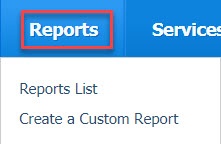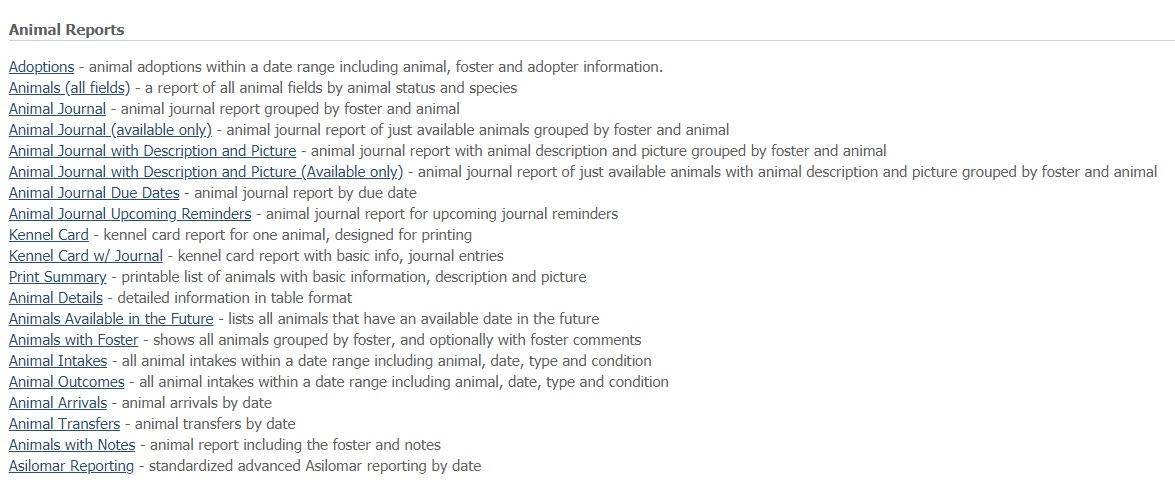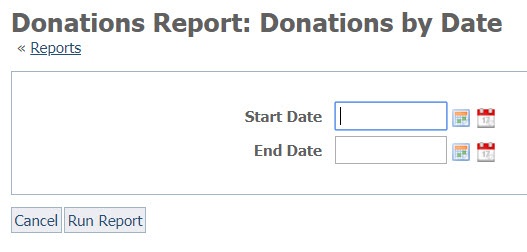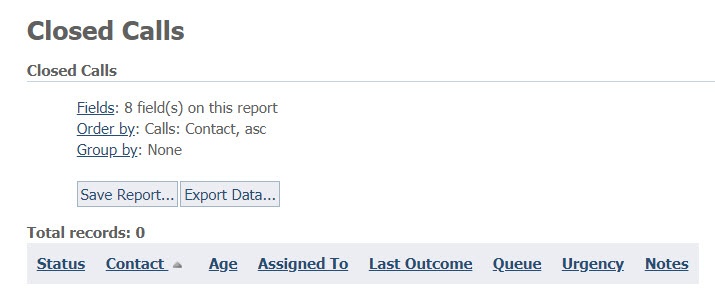- Adopted Pets
- Custom
- Website statistics
- Website summary
Where do I find it?
You can view your reports and create reports from the Reports tab at the top of your account dashboard.
On this page:
Related pages:
- Reports List
- Create a Custom Report
In this chapter, you'll learn about the pre-made reports available to you and about how to create a custom report for your organization. Each type of report you run is created from the data table view for that report. For more information about data tables, see the chapter How information is organized in your account.
Using the pre-made Reports list
There is a large list of pre-made reports for you to select, or you can create your own custom report from the reports list. Each pre-designed report in the list has a brief explanation. Click the name of the report to open the form to start that report. For instance, opening the Adoptions report is a simple start and end date form, in order to capture adoptions within a defined time period. However, the animal journal report is more complex. It contains four fields: Entry type, date, type, and comment. Clicking the names of the reports does no damage, so feel free to read and review each one. For instance, here is the list of pre-made reports about animals.
To use a pre-made report:
- Go to Reports > Reports List.
- Scroll through the reports until you find the one you want and click the name. A form opens.
- If information is needed, a form will appear. Fill out the information needed for the report, if necessary. Some reports don't have a form to fill out. For instance, here is the form that opens when you click the Donations report.
By contrast, here is the Closed Calls report. In this example, there were no closed calls. Had there been, they would have been listed under the headings at the bottom.
Accessing picture URL provided in Report
If you have included a picture field in your report, a partial URL is provided. To access the picture for downloading, please append the following information to the beginning of that picture data:
https://cdn.rescuegroups.org/
Popular Questions
- 0votes
- 0votes
- 0votes
- 0votes
- 0votes
- 0votes
- 0votes
- 0votes
- 0votes
- 1vote