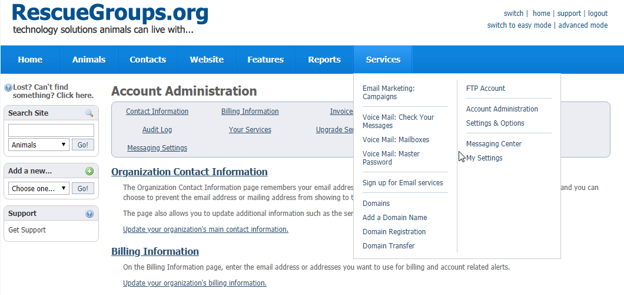On this page:
Email 1- Welcome and Overview
Welcome to the RescueGroups.org Voicemail service!
We’re proud to add this service to your RescueGroups.org account for you. We hope that you’re looking forward to expanding your ability to manage your incoming calls.
Please expect an email from us very soon with setup instructions. Remember to bookmark our User Guide. The Getting Started with RescueGroups.org guide or our Voicemail Service guide may answer many of your questions.
NOTE: If you just created your RescueGroups.org account, you should have already received an email with the login information for your new service: your account number, user name, and password. If you do not receive that email after an hour, please let us know by opening a support ticket at: http://www.rescuegroups.org/support.
Thank you for being a part of our team of shelters and rescue groups! To learn more about our other services for rescue groups and shelters, visit: https://www.rescuegroups.org/services/
Have you seen our videos? Check out our new YouTube training channel at: https://www.youtube.com/channel/UCGBoRD21EasDfJ6wELJI0vw
Email 2- Getting Started and Important Next Steps
Let’s get started with the RescueGroups.org Voice Mail service!
With the Voice Mail service, you have an answering service with up to nine separate voice mailboxes. You can assign mailboxes to services, such as adoptions or returns, or to specific people, all your choice. Each mailbox can hold up to 100 messages at a time.
When you ordered your Voice Mail service, you selected one of three options:
- To receive a new local or toll-free number (free)
- To have your existing phone number ported ($25 add-on fee)
- To receive a new vanity phone number ($25 add-on fee)
If you would like to change your initial selection, please contact support for assistance
To receive your local (free) phone number:
Please contact support to let us know an area code and exchange (ex., 301-805) that you would like for your new phone number so that we can assign it to your organization.
To receive your vanity phone number:
If you selected the add-on purchase of a toll-free vanity phone number, please search for your desired vanity number here. Once you select a vanity toll-free number please contact support to let us know the number you chose so we can purchase it for your organization.
To transfer your existing phone number:
If you selected to transfer (or “port”) an existing phone number, you will need to submit a Port Authorization document. Your current provider requires that we provide them this information to prove that you have authorized your existing number be transferred to another provider, in this case, RescueGroups.org. Please note, this process can take up to 30 business days. Read how to complete the process to transfer your current phone number in the Voicemail Service User Guide.
NOTE: you will receive another email from us when your phone number has been assigned and set up in our system.
Getting started with your Voice Mail service
To get started, log in to your account at https://rescuegroups.org/. Click the Login tab at the top of the page.
Adding mailboxes
You can add mailboxes at Services > Voicemail: Mailboxes > Add a Mailbox.
If you want callers to be able to leave a message for the new mailbox, change Allow Messages to Yes and then click Save Mailbox.
Follow the detailed instructions in our Voicemail Service guide to set up all the options, including mailboxes, greetings, alerts, and emails, etc.
The guide may also answer many of your questions and help to make the Voice Mail service setup and user experience smoother. The Getting Started with RescueGroups.org guide and all of our service guides walk you through the features and functions of the RescueGroups.org services.
And of course, you can always create a support ticket for assistance at any time. We’ve got you!
Thank you for being a part of our team of shelters and rescue groups! To learn more about our other services for rescue groups and shelters, visit: https://www.rescuegroups.org/services/
You can always upgrade your RescueGroups.org services by clicking the Services tab at the top of your account page, then selecting Account Administration and then Upgrade Services.
Please remember that the Voice Mail service is a paid service. You can read more about how to pay your invoices here.
Have you seen our videos? Check out our new YouTube training channel at: https://www.youtube.com/channel/UCGBoRD21EasDfJ6wELJI0vw
Email 3- First Week Check-in and Reminders on Next Steps
It’s been a week since you signed up for your Voicemail service. We hope that you have begun reading the Getting Started with RescueGroups.org guide and the Voicemail Service guide, and perhaps taking a look at some of our instructional videos.
We want to make sure that you’re getting familiar with the service and have taken the appropriate steps thus far. Look for whatever choice you made for your phone number when you signed up below:
If you signed up to receive your local (free) phone number:
Be sure you have contacted support to let us know an area code and exchange (ex., 301-805) that you would like for your new phone number so that we can assign it to your organization. You will receive an email back from support once the number has been assigned to your organization. You also should have set up your voice mailboxes. For detailed instructions see our User Guide on Managing your Voicemail Boxes.
If you signed up to receive your vanity phone number:
Be sure you search the vanity numbers found here. You should have selected a vanity toll-free number and contacted support to let us know the number you selected so we can purchase it for your organization. You will receive an email back from support once the number has been assigned to your organization. You also should have set up your voice mailboxes. For detailed instructions see our User Guide on Managing your Voicemail Boxes.
If you signed up to transfer (or “port”) your existing phone number:
Be sure you have submitted a Port Authorization document. Your current provider requires that we provide them this information to prove that you have authorized your existing number be transferred to another provider, in this case, RescueGroups.org. Please note, this process can take up to 30 business days. Read how to complete the process to transfer your current phone number in the Voicemail Service User Guide. You also should have set up your voice mailboxes so once your number is transferred you can start use immediately. For detailed instructions see our user guide on Managing your Voicemail Boxes.
Remember, you can always create a support ticket for assistance at any time. We’ve got you!
Thank you for being a part of our team of shelters and rescue groups! To learn more about our other services for rescue groups and shelters, visit: https://www.rescuegroups.org/services/
You can always upgrade your RescueGroups.org services by clicking the Services tab at the top of your account page, then selecting Account Administration and then Upgrade Services.
Please remember that the Voice Mail service is a paid service. You can read more about how to pay your invoices here.
Have you seen our videos? Check out our new YouTube training channel at: https://www.youtube.com/channel/UCGBoRD21EasDfJ6wELJI0vw
Email 4- One Month Checkin and Email Alerts
It’s been a month since your Voice Mail service with RescueGroups.org began. We hope your service has been set up and you are receiving calls! We hope that by now you’re familiar with configuring your voice mailbox and adding your answering message.
Remember, if you’re having trouble, you can always create a support ticket for assistance at any time or refer to our Getting Started Guide and Voicemail Service guide.
Provided you have your mailbox set-up, have you tried to create an email alert for telephone calls yet? It’s easy!
Setting up an email alert
- Click Services > Voice Mail: Mailboxes.
- Click the mailbox number, for example, 1.
- Click the Edit button.
- Enter a valid email address in the Email Address field to send an alert to a volunteer’s inbox.
- (Optional) Select Yes for Attach Recording. Select this if you want to receive an attachment of the audio recording.
- Click the Save Voicemail Mailbox button
As soon as a message is left, a volunteer will receive an email with the text of the message plus, if selected, the attached recording of the message. You can quickly screen and answer calls.
Thank you for being a part of our team of shelters and rescue groups! To learn more about our other services for rescue groups and shelters, visit: https://www.rescuegroups.org/services/
You can always upgrade your RescueGroups.org services by clicking the Services tab at the top of your account page, then selecting Account Administration and then Upgrade Services.
Have you seen our videos? Check out our new YouTube training channel at: https://www.youtube.com/channel/UCGBoRD21EasDfJ6wELJI0vw