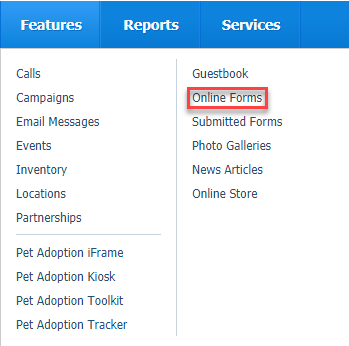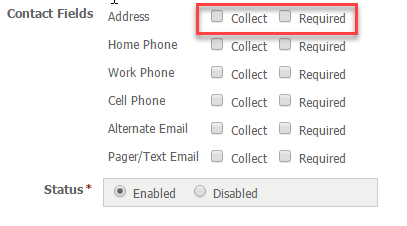Using the Online Forms service, you can create custom online forms such as adoption, volunteer, and foster home applications. You can export a form as a PDF, and easily review forms submitted to you.
You can view a video introduction to our Online Forms service:
Where do I find it?
From the top menu bar of your account interface, go to Features > Online Forms.
Where to Start
We recommend these steps before you begin setting up your service:
- Review the Getting started with RescueGroups.org guide.
- Review this Getting started with Online Forms section.
- Review your organization's contact information for accuracy and as a refresher to you.
- Add your animals. For more information about adding animals, see the Animals section of this guide.
- Enable exports.
- Add volunteers.
Don't worry. If this is all overwhelming, we're here for you! You can open a support ticket with us at any time.
Introduction to Online Forms
Check it out
One of the nice features of our online forms is that if you require visitors to register on your website before filling out the form, certain information can automatically be captured for you, without you even asking your visitors the questions! These include their name, address, email address, and telephone number.
If you don't require visitors to register before filling out a form, no problem, we add all those contact information questions to the form for you.
Below is the information that you can collect from your visitors without even adding the questions to your forms.
Notice that you can check Collect to add the information to your form, or you can check Required to require your visitor to complete the field without moving on to the next question. Any of these fields will be added to your form automatically once you've checked them off. However, if you have selected Collect, the visitor is not required to complete that field. Any of the fields that you do not check as collected or required are not added to your forms.
We will walk you through the creation of your first online form, and then give you more details to customize your forms.
Need help creating your online forms?
If you would prefer to have us create your Online Forms, please open a support ticket, include your forms, and we will give you a quote.