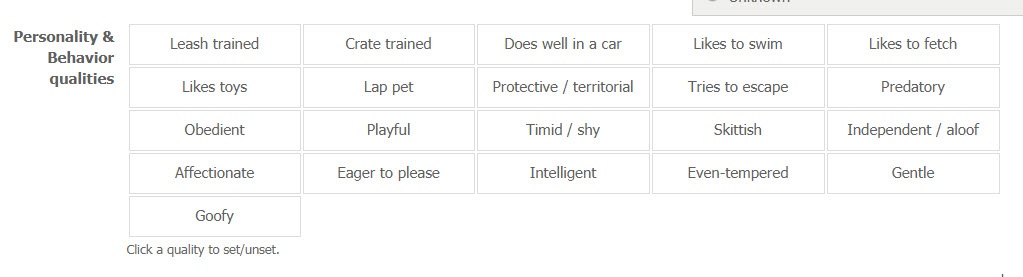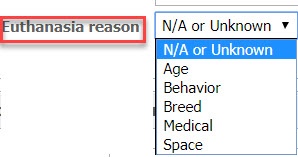Understanding Animal Fields
The fields listed in the tables below are available for you to use in adding adoptable animals.
An R indicates the field is required. All others are optional. P indicates the field is private to the organization.
Basic information
Field | Description |
|---|---|
Name R | The animal's name is required. NOTE: We recommend that you do not add extra information to the name field (like ADOPTED or URGENT). The Other Names field can be used for nicknames or name changes. |
Other Names P | Enter other names the animal is known by. This field is included in the search, so you can find an animal by searching for this name as well as the primary name. This field is useful when an adopter changes an animal's name, for instance, or when an animal has a nickname. This is a text field. |
Status R | Choose a status from the drop-down list. You can learn more about animal statuses in the Managing animal status section in this guide. |
Summary | Enter a summary of the animal's description. The summary is a short description of the animal and appears at the top of the animal’s web page and in the Pet Adoption Toolkit. This is a text field. |
Species R | Select the animal's species from the drop-down list. |
Distinguishing marks | Enter any color or pattern characteristics that could be used to describe or identify this animal. This is a text field. |
Primary Breed | Select the animal's primary and secondary breeds after selecting the species. The primary breed is required for all species except dogs. |
| Secondary Breed | Select the animal's primary and secondary breeds after selecting the species. The primary breed is required for all species except dogs. See the section, Mixed or unknown breed in this guide. |
Condition | Choose the animal's current health condition from the drop-down list. |
| Has special needs | Tick the No, Yes, or Unknown radio buttons to indicate whether or not the animal has any known special needs. |
| Sex | Tick the Female, Male, or Unknown radio buttons to indicate the animal's sex. |
Declawed | Tick the No, Yes, or Unknown radio buttons to indicate whether or not the cat is declawed. |
Altered | Tick the No, Yes, or Unknown radio buttons to indicate whether or not the animal is altered. |
| Grooming needs | Tick the Not Required, Low, Moderate, High, or Unknown radio buttons to indicate the animal's need for being groomed. |
Color (General) | Select the animal’s general color from the drop-down list. This value is sent to the adoption listing sites. Note that you must first select a species to see the species-specific list of colors. |
| Shedding amount | Tick the Moderate, None, High, or Unknown radio buttons to indicate the animal's propensity for shedding. |
Color details | Enter the animal's specific color. This is a text field. |
Birthdate | Either type in or select from the calendar icons the animal’s estimated birth date. The animal’s age will be automatically calculated from this date when needed. You can also use the drop-down numerical lists for Years, Months, and Days beneath the text field to select the birthdate. If this date is an exact birthdate, check the checkbox to the right of this field for Exact Birthdate. |
Pattern | Select the animal’s coat pattern from the drop-down list. Note that you must first select a species to see a species-specific list of patterns. |
Ear type | Select the animal's ear type, if appropriate, from the drop-down list (used primarily for dogs). |
Coat Length | Select the animal’s coat length by ticking one of the radio buttons for Short, Medium, Long, or Unknown. |
Eye color | Select the animal's eye color from the drop-down list. |
General Age | The General Age field is used by the adoption listing websites. Tick one of the radio buttons for Baby, Young, Adult, Senior, or Unknown to indicate the animal's general age range. |
Tail type | Select the animal's tail type from the drop-down list (used primarily for dogs). |
Size Potential (general) | Use the radio buttons to indicate the animal's general size potential, either Small, Medium, Large, X-Large, or Unknown. |
Description | Enter a description of the animal into the editor. For information about using the WYSIWYG editor, see the chapter Using the editor. |
| Physical qualities | Select from the boxes listed any physical qualities that are important for an adopter to know. |
Personality and Behavior
Reason Not Housetrained | Enter the reason the animal isn't housetrained (if applicable). This is a text field. |
|---|---|
| Energy level | Tick the appropriate radio button for Low, Moderate, High, or Unknown to indicate this animal's level of energy. Note: there is also an Activity level field later on the form. |
| Reaction to new people | Tick one of the radio buttons for Cautious, Friendly, Protective, Aggressive, or Unknown to describe the way this animal responds to new people in his or her environment. |
| Exercise needs | Tick the radio button that best describes this animal's need to be exercised: Not Required, Low, Moderate, High, or Unknown. |
Activity Level | Tick the appropriate radio button for Low, Moderate, High, or Unknown to indicate this animal's level of energy. Note: there is also an Energy level field on the form. |
| Requires a yard | Tick Yes, No, or Unknown to indicate whether this animal needs a yard. |
| Obedience training | Tick whether this animal (primarily used for dogs) needs obedience training: Needs Training, Has Basic Training, Well Trained, or Unknown. |
| Requires a home withfence | Tick the appropriate radio button for the type of fence required for this animal (generally used for dogs): Not Required, Any Type, 3 foot, 6 foot, or Unknown. |
| Likes to vocalize | Tick the radio button that best describes how much this animal vocalizes: (Quiet, Some, Lots, or Unknown). |
| Personality & Behavior qualities | Click one or more of the boxes to describe this animal's behavior or personality. |
Compatibility
OK with cats | Tick one of the radio buttons for Yes, No, or Unknown to indicate if the animal behaves well around cats. |
|---|---|
Good with adults | Tick one of the radio buttons for All, Men Only, Women Only, or Unknown to indicate whether this animal is good with adults and what kind of adults. |
OK with dogs | Tick one of the radio buttons for Yes, No, or Unknown to indicate if the animal behaves well around dogs. |
| Owner experience needed | Tick one of the radio buttons to indicate whether this animal needs an owner experienced with that species or breed. |
OK with kids | Tick one of the radio buttons for Yes, No, or Unknown to indicate if the animal behaves well around children. |
| Compatibility qualities | Click the buttons to indicate special compatibility issues this animal might have. |
Administrative Information
Received Date P | This is the date that the animal entered your organization. This date is used by reports to calculate the amount of time an animal was in your organization. It’s also used by the Recent Animals special list. See Identifying special needs animals in this guide for more information. Use the calendar icons to select the date or type it into the text field. |
|---|---|
Available Date | Enter the date the animal will be available for adoption. Use the calendar icons to select the date or type it into the text field. |
Rescue ID | Enter your organization's public tracking number or identifier for this animal. Use your Animal Rescue ID Settings to have Rescue IDs automatically generated for your animals. |
Transferred to P | Select a rescue from the drop-down list of your Contacts if this animal has been transferred to another rescue. You can add a new Rescue by clicking the Add button. |
Internal ID P | Enter your organization's private tracking number or identifier for this animal. Note there is also a Rescue ID field. |
Found | Was the animal stray/found? Found animals are uploaded to various lost and found websites. Note that this is a required field. |
Up-to-date | Tick one of the radio buttons for Yes, No, or Unknown to indicate if the animal is up-to-date on its vaccinations. |
Found Date | If the animal was found, on what date was the animal found? Use the calendar icons to select a date or type a date in the text field. |
Foster | Select the animal's foster from the drop-down list of your fosters. You can add a new foster or manage your contacts by clicking the Add button. If you enable Public View for the caretaker/foster's Contacts record, the public will be able to contact the caretaker directly for more information about the animal. See the chapter Managing animal caretakers and fosters for more information. |
Found zip/postal code | Enter the zip code or postal code for the area in which the animal was found. |
Location | Choose the animal's physical location. This is the location of the animal right now, not the location where the animal was found. You can add a new location by clicking the Add button. See About Locations for more information. |
Colony P | If the animal is a member of a colony (like a feral cat colony), select the colony from the drop-down list. You can add a new colony by clicking the Add button. |
Location public | If you want the public to be able to see the animal’s location, select the checkbox for Location Public. This setting must also be enabled in the list of enabled/disabled fields under Animals > Settings > Enabled & Disabled Fields Settings. Note that this is a required field. |
Adoption Pending | Tick one of the radio buttons for Yes or No to indicate if the animal has an adoption pending. Note that this is a required field. See the section Using the adoption pending field for more information. |
Microchip number | Enter the animal's microchip number. This is a text field. Note that this is a required field. |
Application P | Select an online application that is pending or approved to adopt this animal. See the section Using the adoption pending field for more information. |
Highlight P | The Highlight feature is only available with the Website Service. For more information about animal highlights, see the chapter Using the animal highlight feature. Changing the highlight number of an animal will affect where the animal appears in various animal lists (like in the Highlighted Animals section of your front page, or on the Animals Home page). See Using the animal highlight feature chapter for more information. Select the number of the highlight priority for this animal from the drop-down list, with 10 being a normal highlight. Note that this is a required field. |
Sponsorship Options
Allow Sponsorship | Tick Yes to allow sponsorships of the animal, and No if you do not want to allow sponsorships. A Sponsor This Pet link will appear on the animal’s detail web page when you tick yes. See About animal sponsorships for more information. |
|---|---|
Sponsorship Minimum | Enter the minimum sponsorship amount you will accept for this animal in dollars and cents. |
Sponsorship Details | Enter the details concerning the animal’s sponsorship. This information is shown on the animal’s sponsorship page if you have the Use a sponsorship page for each animal selected on the Animals > Settings > Sponsorship Settings page. Details could include where the money is needed, for instance for vet care or for boarding. |
Adoption Options
Adoption Fee | Enter the animal’s adoption fee. |
|---|---|
Adopted Date | Enter the date the animal was adopted. This date is used by reports to determine how long the animal was in your organization (using the Received Date field). This also helps to sort the Successes page so that most recent adoptions appear at the top of the page. Use the calendar buttons or type the date in the field. |
Owner P | Select the contact who adopted this animal from the drop-down list. Only contacts with the Adopter flag selected will appear in this drop-down list. You can add a new Owner by clicking the Add button. |
| Adoption lead | Select from a drop-down list the option that you believe contributed most to this animal's adoption. Scroll down through the list to the desired selection. |
Euthanasia Information
Euthanasia Date | Enter or select the date that the animal is scheduled to be euthanized or has been euthanized. Use the calendar icons or type in a date in the field. |
|---|---|
Euthanasia Reason | Select the reason the animal will be euthanized, if applicable from the drop-down list of options. |
Additional Notes and Comments
Origin P | Enter information about the animal's origin, perhaps where the animal came from or how he/she was transferred to your organization. |
|---|---|
Private Notes P | Enter anything you want in this field -- the public can't see it. Use this field to record private notes about the animal. |
Special needs description | Enter information about the animal's special needs, if they have any. If you enter anything in the Special Needs box, the animal will appear on the Special List for Special Needs animals. You can learn more about Special Lists in the chapter Identifying special needs animals. |
Custom Animal Groups Membership
| Custom Animal Groups Membership | If this animal fits into any of your custom groups, the group name will display here, such as Kittens. |
|---|
Media
| Media Actions | This is where you can upload pictures and videos to the animal's web page. See the chapter How to add pictures and videos to animals pages for more information on this process. (We even have a video!) |
|---|
Export Accounts Selection
Export Accounts P | Select the export accounts where you want this animal to appear. If you do not want the animal to be exported to either of the accounts, click the Unselect link under the checkboxes. |
|---|---|
| Allow export | Tick Yes to allow this animal to be exported to accounts. If you do not want the animal to be exported to any accounts, click No. |
Shared P | Tick Yes if you want to share this animal with your partners. Tick No if you do not. See the About Partnerships and Using the Network feature sections of the guide for more information. |
Remember to click Save or Save and New or Save and Clone at the end of the page to save your work.
The animal header and footer are automatically added to the top and bottom of the animal’s description, respectively. The header and footer are used as an easy way to update animal descriptions on the adoption listings websites without editing each animal. The header and footer are also used on the animal’s web page with the Website service. The header and footer are great places to put basic information about your adoption process, special programs information or hints about your next event. See the chapter, Using the header and footer fields.
A note about fosters
One of the animal fields is Foster.
- The foster’s contact information appears with the animal (if the information is set to public).
- The animal will appear on the foster’s My Rescue page.
- The animal will appear on the foster’s contact page
Animal contact information will appear on your website if you are using the Web Site Service. Contact information will appear in the animal’s description when exported to the adoption listing websites for all of our services.
The benefit of using the fosters field on your RescueGroups.org website is that visitors can contact the foster directly for more information about the animal.
To use fosters to their full potential, make sure you:
- Select a foster for each animal.
- Select the contact fields that will be public for your organization.
- Make the foster’s information public.
You can add contacts from the Contacts page (link from the Admin page), or by entering a foster name in the new foster box when adding or editing an animal.