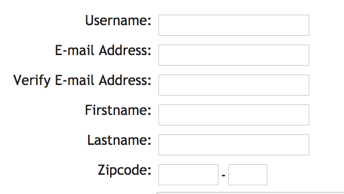Using the Online Forms service, you can create custom online forms and track them online or export a form as a PDF. You can easily review forms submitted to you from anywhere you have access to the internet.
Using the Online Forms service, you can cut the time and effort it takes to provide and view applications and other forms, and you can quickly access the forms which have been submitted. You can track the progress of the form through your system, and you can assign the form to a volunteer for follow-up.
Some major benefits of using Online Forms:
- The entire form (questions and answers) stays on your website.
- Volunteers are immediately alerted (via email) when a form is completed.
- You can choose to either receive just an alert or an email with the form contents.
- We keep submitted forms indefinitely.
- You can easily add comments to a form, change the status of a form, assign the form to a volunteer to follow up, and track the progress of the form!
- You can capture contact information automatically and have it added to the forms.
- You can have your applicants added automatically as Contacts.
You can create as many forms as you need for your organization. Some common forms are Adoption Applications, Foster Applications, and Volunteer Applications.
Contact information that can be collected or required:
When you create a form, certain information can be automatically captured without your having to create questions. You can select the following information to be collected or required:
- First name
- Last name
- Address, City, State, Zip/Postal Code
- Home Phone
- Work Phone
- Cell Phone
- Fax
- Email Address
Requiring registration prior to submitting a form:
With the Website Service, you have the option of requiring visitors to register to complete any given form, or allowing unregistered visitors to fill out forms.
If a visitor registers on your RescueGroups.org Website the following fields will be required for them to submit a form:
- Username
- Email address
- First name
- Last name
- Zip code
If you choose to require visitors to register on your RescueGroups.org website prior to submitting a form, a few things happen:
- Your form can be displayed as pages, rather than displaying all questions on one page (you can also choose to have your questions on one page)
- The visitor's contact information will not have been captured to pre-populate the contact fields on the form; therefore, visitors will need to fill out the contact fields. However, we do add the contact fields to your forms and you can choose which fields to collect or require.
- Any forms they have started will appear on their My Rescue page.
However, there are some people who object to registering on web sites. The choice is yours. Some groups give visitors the option of registering or not.
Your organization's forms will appear to the visitor on their Forms page and on your site menu.
With the iFrame Service, users cannot register prior to filling out a form.
Submitting forms for someone else:
Anyone with either the role of Online Form User or Online Form Manager can submit a form for someone else by going to Contacts > Submitted Forms and clicking Submit a Form. Learn more about submitting a form for someone else.
Getting alerts when a form is submitted:
A volunteer can choose to receive an alert when an online form is submitted. The alert will be sent regardless of whether the online form is for an animal they are fostering or not. Learn more about submission alerts.
Receive Form Alerts
Your volunteers must enable the option to receive an email alert when a visitor to your website completes an online form if they want to receive an alert.
The option is available from Services & Settings > My Settings > Email Alert
Need help creating your online forms?
You can create your forms easily by following the instructions in this guide. However, we know it can be intimidating. If you'd like, we can create your forms for you or we can give you advice and answer your questions.
Need help: Please open a support ticket and we can walk you through creating your form.
Prefer to have us create your form for you? Please open a support ticket, include your form or questions, and we will provide you with a quote.