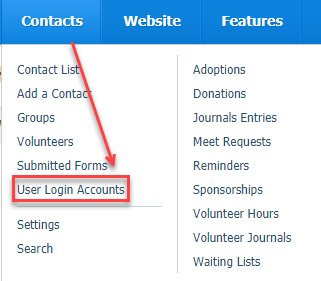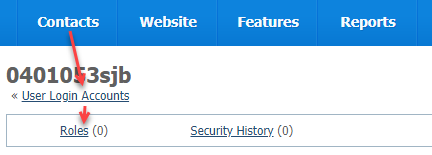You can change or remove the roles (and thus change the access or permission) for any volunteer. For instance, if a volunteer leaves, you may not want them to continue to access the organization's animals or other information. Similarly, if a volunteer changes roles, for instance, a shelter walker quits and then later becomes an admin for your organization and tracking intakes and adoptions, you will want to change the roles for that volunteer.
On this page:
Removing or changing roles
Removing or changing roles for your volunteers is easy. You already know how to add roles, and removing them is even easier. Follow these instructions:
- Go to Contacts > User Login Accounts in the Contacts menu.
- Find the user in the list and click their username to open the user login account data table for that user and see their account information.
- At the top of the user view page, click the Roles link.
- Remove roles for the user by checking the appropriate boxes for each of the roles you want to remove, then selecting Remove from the Actions drop-down menu at the top left corner of the roles data table.
IMPORTANT
Be careful to not remove your own permissions!