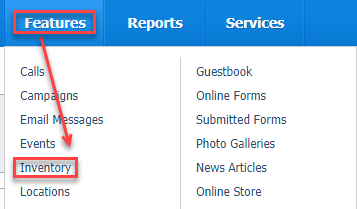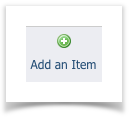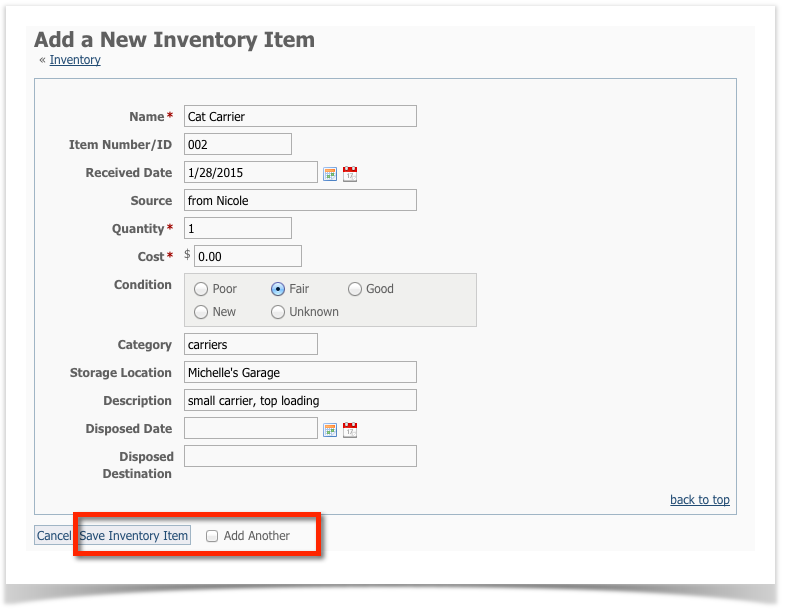- Entering your inventory items with a storage location
- Entering borrowers from your Contacts list
- Entering the return of the item
- Entering the disposal date of the item when it is no longer available - broken or destroyed
When an inventory item is checked out, the current location will be the contact who checked out the item and a hyperlink to that contact will appear. When the item is returned, the current location will be the default storage location entered for the inventory item.
Where do I find it?
You can find the Inventory page by going to Features > Inventory.
Adding an inventory item
When you receive a new item for your inventory, whether it will be available for loan or not, enter it into your database:
- Click Add an Item.
- Fill out the form. Note the name of the item, the quantity you have on hand, and the cost are all required fields.
- Save Inventory Item. If you will be adding another item, click Add Another to save and open another form.
Quantity:
If you will be loaning more than one of this type of item to different people, you may want to leave this number at one, and add additional items separately.
Disposed:
- Disposed Date. You don't need to use this field until you are disposing of the item.
- Disposed Destination. You don't need to use this field until you are disposing of the item.
Deleting an inventory item
- Click the checkbox next to the inventory item.
- From the Actions drop-down list, select Delete.
Editing an inventory item
- Click the edit icon next to the inventory item.
- Make your edits.
- Click Save Inventory Item
Here's an example of when you may want to edit an inventory item Storage Location.
Let's say the storage location is "Michelle's Garage", but the new location will be "Nicole's Garage"; or perhaps the new storage location of some pet carriers will now be at one of the adoption centers. You can edit the storage location for the individual specific pet carriers that will be used for that adoption center.
Popular Questions
- 0votes
- 0votes
- 0votes
- 0votes
- 0votes
- 0votes
- 0votes