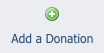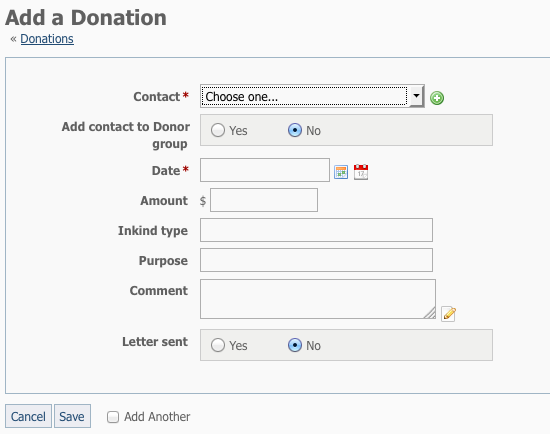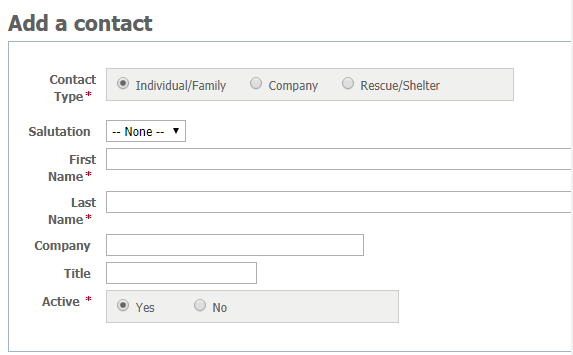Where do I find it?
You can find the Donations page by going to Contacts > Donations.
On this page:
Adding a Donation
When we talk about adding a donation, what we are adding is the note about the donation. In other words, your database through RescueGroups.org is your tool for managing and tracking the money you receive, just like a notebook and pencil, only spiffier and easier!
To add a donation:
- Click on Add a Donation button.
- Enter the information about the donation. Note that the asterisk, as always, denotes a required field, in this case, the date and the Contact. That tells you that every donor must be listed as a contact in your organization. See the section on Contacts.
Filling out the Add a Donation form
There are 8 fields in the Add a Donation form, as described below:
- Contact: A required field - select a contact from your contacts list or click the plus sign next to the drop-down contacts list to add a contact. The Add a Contact form opens.
- Add the contact to the Donor group by clicking the Yes radio button next to the Contacts drop-down list. Your contact will be added to a contacts list named Donors.
- As with other date fields in your RescueGroups.org account, you can add the date of the donation by clicking the calendar button to move through months and days, or click the calendar sheet icon to select today's date.
- Fill in the amount of the donation.
- The field Inkind type indicates a donation of a product or service, such as a cage or a case of food.
- Make a note of the purpose of the donation, such as whether it was for a specific animal's care or for spay/neuter or just a general donation.
- Add a comment (what do you want to remember about this donation?) For instance, a person may say, "Call me anytime you have an animal with a specific medical need," or "Remind me every year around this time and I'll send something."
- Letter sent Yes/No is a notation to you to indicate whether you sent a thank you note. You can say No the day you receive the donation and change it to Yes when a note is sent. We recommend you use this field in combination with the Comments field to indicate whether a receipt was needed or sent.
Click Save.
Donations made by PayPal to your organization are not automatically tracked. You must still enter them into the database manually to track them and to link them to the appropriate contact.
Popular Questions
- 0votes
- 0votes
- 0votes
- 0votes
- 0votes
- 0votes
- 0votes